ESA Launches Initiative for Game Accessibility Details
The Entertainment Software Association (ESA) has launched the Accessible Games Initiative, a groundbreaking "tag" system designed to inform consumers about the accessibility features available in video games. Announced at the Game Developers Conference, this initiative was developed by a coalition including Electronic Arts, Google, Microsoft, Nintendo, Sony, and Ubisoft, with further support from Amazon, Riot Games, Square Enix, and WB Games. The ESA will oversee the management of this initiative.
Under this new system, participating video game companies will label their games with specific "tags" chosen from a curated list of 24. These tags will be displayed alongside the game's information on digital storefronts and product pages, making it easier for players to identify games that meet their accessibility needs.
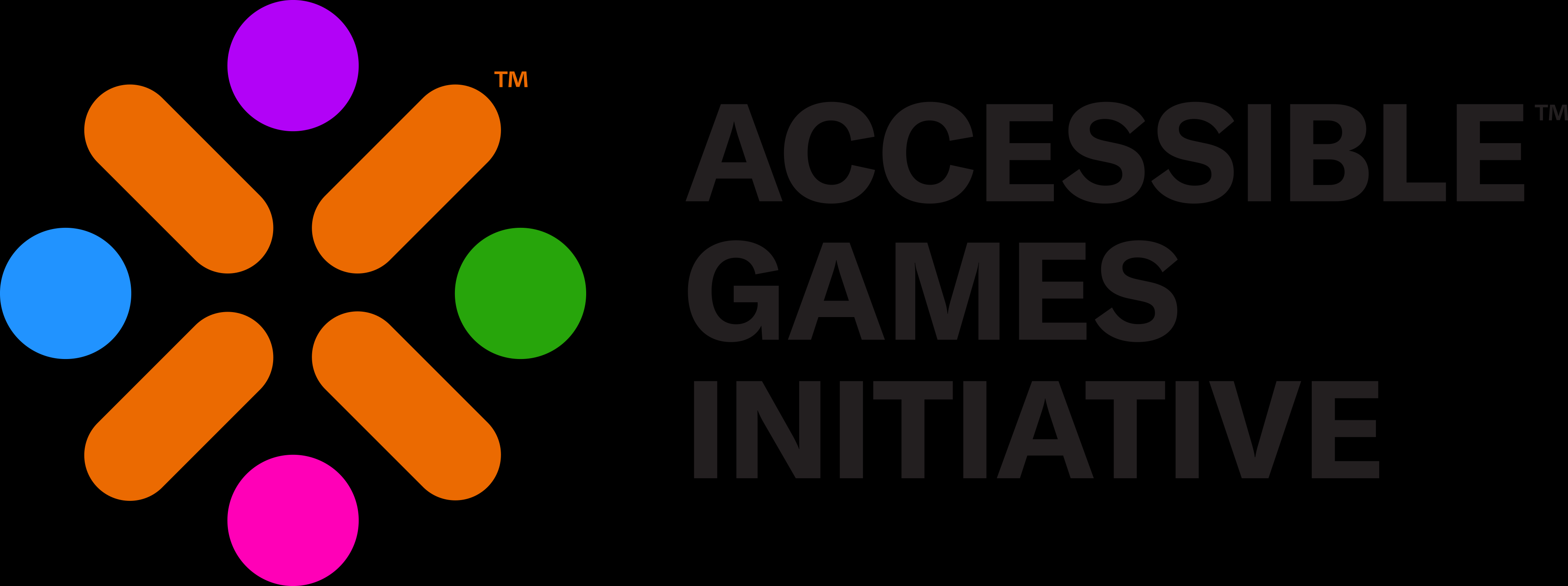 The Accessible Games Initiative includes 24 tags that describe the accessibility features of the games we play. These tags cover a range of features such as "clear text," "large and clear subtitles," "narrated menus," "stick inversion," "save anytime," "difficulty levels," "playable without button holds," among others.
The Accessible Games Initiative includes 24 tags that describe the accessibility features of the games we play. These tags cover a range of features such as "clear text," "large and clear subtitles," "narrated menus," "stick inversion," "save anytime," "difficulty levels," "playable without button holds," among others.
Stanley Pierre-Louis, ESA president and CEO, emphasized the importance of this initiative, stating, “Tens of millions of Americans have a disability and often face barriers to experiencing the joy and connection that comes with playing video games. We are immensely proud to announce the Accessible Games Initiative in partnership with industry leaders. This initiative demonstrates how impactful we can be when we work together in our industry-wide pursuit of helping more people experience the power of play.”
The rollout of these tags will be gradual, implemented on a company-by-company basis, and initially available only in English. The system is not mandatory, and there is potential for the addition of new tags or modifications to existing ones over time.
Accessible Games Initiative Tags:
Auditory Features
Tag: Multiple Volume Controls
Description: Separate volume controls are available for different types of sounds. The volume can be changed separately for music, speech, sound effects, background audio, text-to-speech audio, accessibility audio cues, and voice chat. All game sounds can also be changed at once using one volume control.
Tag: Mono Sound
Description: Lets you play with mono audio. The same audio will be sent to all channels (e.g., both left and right headphones), effectively providing a single, combined audio channel.
Tag: Stereo Sound
Description: Lets you play with stereo audio. Sounds communicate how far to the left or right they are coming from. Sounds will not communicate whether they are coming from above, below, ahead, or behind you.
Tag: Surround Sound
Description: Lets you play with surround sound. Sounds communicate where they are coming from, which may include any direction.
Tag: Narrated Menus
Description: Lets you use screen readers or voice narration for menus and notifications. Screen readers can access all menus, or the game provides similar functionality. Interactions and context changes are controlled by you and announced through narration. You can move through menus one item at a time, rather than steering a cursor.
Tag: Chat Speech-to-Text & Text-to-Speech*
Description: Lets you use text-to-speech and speech-to-text for game chats with other players. Text chats can be narrated out loud in real-time. Voice chats can be read as a text transcript in real-time. *This tag contains both auditory and visual features.
Gameplay Features
Tag: Difficulty Levels
Description: Lets you select from multiple difficulty options, including at least one option that reduces the intensity of the challenges. Differences between difficulty levels are also described.
Tag: Save Anytime
Description: Lets you manually save your progress at any time. Exceptions include when the game is saving or loading, or when saving could result in game-breaking scenarios or blocked progress, such as during death animations.
Input Features
Tag: Basic Input Remapping
Description: Lets you rearrange the button controls. Button controls can be swapped or rearranged by some other method. The “Full Input Remapping” tag lets you remap all game controls, not just button controls, and remap them by choosing which action is performed by which input.
Tag: Full Input Remapping
Description: Lets you choose which action in the game is assigned to which control. All game controls can be remapped for all directly supported input methods, e.g., keyboard, mouse, controllers, and virtual on-screen controllers. Controller stick functionality can be swapped. The “Basic Input Remapping” tag lets you remap only button controls, and remap by simple methods like button swap.
Tag: Stick Inversion
Description: Lets you change how direction inputs such as thumbsticks affect game movement in the up and down and left and right directions. Examples of these directional inputs include thumbsticks and flight sticks.
Tag: Playable without Button Holds
Description: Lets you play without button holds. The game doesn’t require digital inputs (like keys or buttons) to be held. Some analog inputs (like sticks and triggers) may still require holds.
Tag: Playable without Rapid Button Presses
Description: Lets you avoid repetitive button actions like button mashing and quick-time events.
Tag: Playable with Keyboard Only
Description: Lets you play using only your keyboard. The game can be played with a keyboard alone, without any other devices.
Tag: Playable with Mouse Only
Description: Lets you play using only your mouse. This also lets you play using adaptive tech that maps to mouse inputs.
Tag: Playable with Buttons Only
Description: Lets you play using only buttons where the amount of pressure doesn’t affect the controls. The game and menus can be controlled using only digital inputs (like buttons or keys).
Tag: Playable with Touch Only
Description: Lets you play using only touch controls. Players are not required to use any type of non-touch controls, such as buttons or analog sticks.
Tag: Playable Without Motion Controls
Description: Lets you play without using motion controls.
Tag: Playable Without Touch Controls
Description: Lets you play without using touchpads or touchscreens.
Visual Features
Tag: Chat Speech-to-Text & Text-to-Speech*
Description: Lets you use text-to-speech and speech-to-text for game chats with other players. Text chats can be narrated out loud in real-time. Voice chats can be read as a text transcript in real-time. *This tag contains both auditory and visual features.
Tag: Clear Text
Description: Text in menus, control panels, and settings is a reasonable size. You can adjust the contrast. Text is at a reasonable size relative to the device’s screen resolution and typical viewing distance. Font is less stylized or can be changed to a less stylized option (e.g., sans serif). Text has, or can be adjusted to, a reasonable contrast against all backgrounds. (See “Large & Clear Subtitles” tag for subtitle text options)
Tag: Large Text
Description: Lets you use a large font size for text in menus, control panels, and settings. Text can be in a large size relative to the device’s screen resolution and typical viewing distance. (See “Large & Clear Subtitles” tag for subtitle text options)
Tag: Large & Clear Subtitles
Description: Subtitles are available for all dialogue. Text is at a reasonable size relative to the device’s screen resolution and typical viewing distance. The subtitle background transparency can be adjusted. Subtitles don’t overlap with important game elements. Font is less stylized or can be changed to a less stylized option (e.g., sans serif). This tag covers spoken game dialogue only and doesn’t include text displayed for other audio such as speaker tone or environmental sounds that are typically included in captions.
Tag: Color Alternatives
Description: Color is not used to communicate important information or can be adjusted. Shape, pattern, icons, or text is used to communicate information instead of color.
Tag: Camera Comfort
Description: There are no camera effects that may cause discomfort or harm (e.g., nausea, headaches) or those effects can be turned off or adjusted. ‘Camera effects’ includes, but is not limited to: shaking, swaying, bobbing, motion blur, camera speed, and forced narrative-based movement.
-
 Jan 27,25Roblox: Bike Obby Codes (January 2025) Bike Obby: Unlock Awesome Rewards with These Roblox Codes! Bike Obby, the Roblox cycling obstacle course, lets you earn in-game currency to upgrade your bike, buy boosters, and customize your ride. Mastering the various tracks requires a top-tier bike, and thankfully, these Bike Obby codes deliver
Jan 27,25Roblox: Bike Obby Codes (January 2025) Bike Obby: Unlock Awesome Rewards with These Roblox Codes! Bike Obby, the Roblox cycling obstacle course, lets you earn in-game currency to upgrade your bike, buy boosters, and customize your ride. Mastering the various tracks requires a top-tier bike, and thankfully, these Bike Obby codes deliver -
 Feb 20,25Where to Preorder the Samsung Galaxy S25 and S25 Ultra Smartphones Samsung's Galaxy S25 Series: A Deep Dive into the 2025 Lineup Samsung unveiled its highly anticipated Galaxy S25 series at this year's Unpacked event. The lineup features three models: the Galaxy S25, S25+, and S25 Ultra. Preorders are open now, with shipping commencing February 7th. Samsung's web
Feb 20,25Where to Preorder the Samsung Galaxy S25 and S25 Ultra Smartphones Samsung's Galaxy S25 Series: A Deep Dive into the 2025 Lineup Samsung unveiled its highly anticipated Galaxy S25 series at this year's Unpacked event. The lineup features three models: the Galaxy S25, S25+, and S25 Ultra. Preorders are open now, with shipping commencing February 7th. Samsung's web -
 Jul 02,22Isophyne Debuts as Original Character in Marvel Contest of Champions Kabam introduces a brand-new original character to Marvel Contest of Champions: Isophyne. This unique champion, a fresh creation from Kabam's developers, boasts a striking design reminiscent of the film Avatar, incorporating copper-toned metallic accents. Isophyne's Role in the Contest Isophyne ent
Jul 02,22Isophyne Debuts as Original Character in Marvel Contest of Champions Kabam introduces a brand-new original character to Marvel Contest of Champions: Isophyne. This unique champion, a fresh creation from Kabam's developers, boasts a striking design reminiscent of the film Avatar, incorporating copper-toned metallic accents. Isophyne's Role in the Contest Isophyne ent -
 Jan 11,25Jujutsu Kaisen Phantom Parade: Tier List Revealed This Jujutsu Kaisen Phantom Parade tier list helps free-to-play players prioritize character acquisition. Note that this ranking is subject to change with game updates. Tier List: Tier Characters S Satoru Gojo (The Strongest), Nobara Kugisaki (Girl of Steel), Yuta Okkotsu (Lend Me Your Stren
Jan 11,25Jujutsu Kaisen Phantom Parade: Tier List Revealed This Jujutsu Kaisen Phantom Parade tier list helps free-to-play players prioritize character acquisition. Note that this ranking is subject to change with game updates. Tier List: Tier Characters S Satoru Gojo (The Strongest), Nobara Kugisaki (Girl of Steel), Yuta Okkotsu (Lend Me Your Stren
