Mastering Voice Chat: Mute and Use in Monster Hunter Wilds
Want to use or mute voice chat in *Monster Hunter Wilds*? Just because it's a multiplayer game doesn't mean you have to engage in actual conversations with others. However, if you're interested in communicating without relying on external platforms like Discord, you'll need to know how to set up the in-game voice chat.
How to Use and Mute Voice Chat in Monster Hunter Wilds
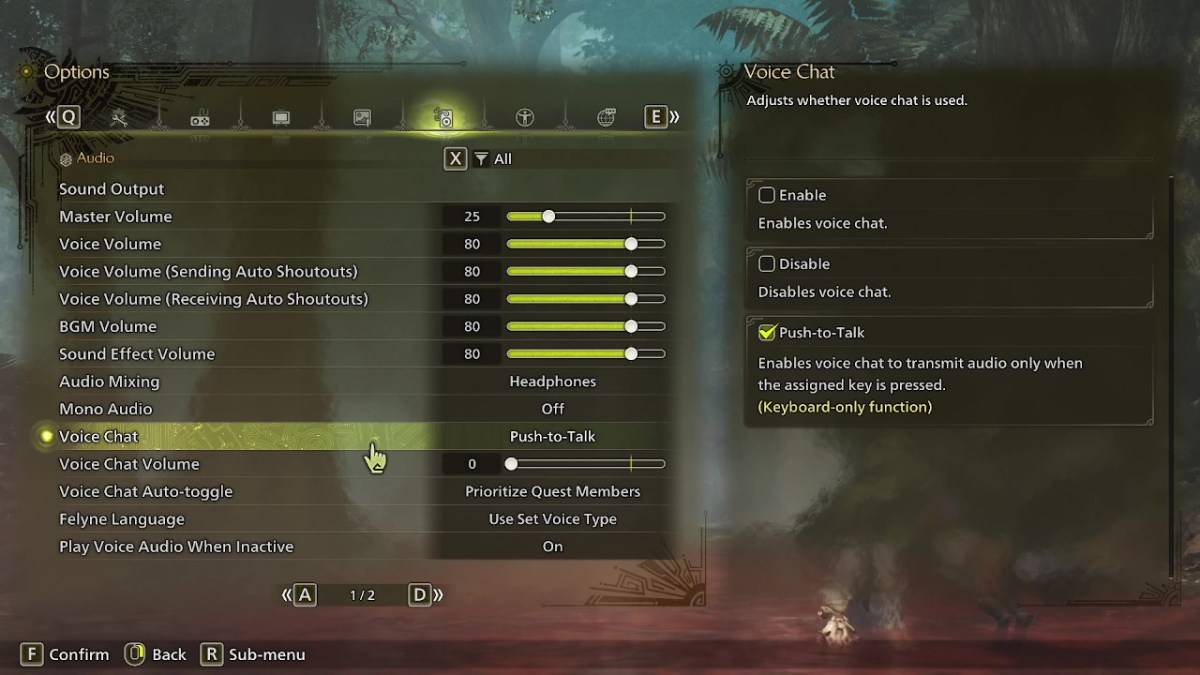
All voice chat settings can be found in the audio section of the menu. Navigate to the options, either in-game or from the main menu screen, and select the tab third from the right. Scroll down slightly, and you'll see the Voice Chat setting. It offers three options: Enable, Disable, and Push-to-Talk. Enable keeps the voice chat active at all times, Disable turns it off completely, and Push-to-Talk allows you to activate it by pressing a button on your keyboard—note that this feature is exclusive to keyboard users.
Additional settings include Voice Chat Volume, which adjusts how loud the voice chat is for you, and Voice Chat Auto-Toggle. The auto-toggle feature lets you choose whether to prioritize voice chat from quest members, link party members, or to keep it static. Quest members are those you're directly playing with, making this option ideal for most players. Link members are part of your link party, useful when guiding someone through the story, as you may need to wait for them during cutscenes.
That's everything you need to know about voice chat in *Monster Hunter Wilds*. While the audio quality might not match that of dedicated apps, having an in-game option is invaluable, especially for cross-platform play. For the best experience, we recommend using external communication tools, but it's great to have the in-game feature as a backup.
-
 Jan 27,25Roblox: Bike Obby Codes (January 2025) Bike Obby: Unlock Awesome Rewards with These Roblox Codes! Bike Obby, the Roblox cycling obstacle course, lets you earn in-game currency to upgrade your bike, buy boosters, and customize your ride. Mastering the various tracks requires a top-tier bike, and thankfully, these Bike Obby codes deliver
Jan 27,25Roblox: Bike Obby Codes (January 2025) Bike Obby: Unlock Awesome Rewards with These Roblox Codes! Bike Obby, the Roblox cycling obstacle course, lets you earn in-game currency to upgrade your bike, buy boosters, and customize your ride. Mastering the various tracks requires a top-tier bike, and thankfully, these Bike Obby codes deliver -
 Feb 20,25Where to Preorder the Samsung Galaxy S25 and S25 Ultra Smartphones Samsung's Galaxy S25 Series: A Deep Dive into the 2025 Lineup Samsung unveiled its highly anticipated Galaxy S25 series at this year's Unpacked event. The lineup features three models: the Galaxy S25, S25+, and S25 Ultra. Preorders are open now, with shipping commencing February 7th. Samsung's web
Feb 20,25Where to Preorder the Samsung Galaxy S25 and S25 Ultra Smartphones Samsung's Galaxy S25 Series: A Deep Dive into the 2025 Lineup Samsung unveiled its highly anticipated Galaxy S25 series at this year's Unpacked event. The lineup features three models: the Galaxy S25, S25+, and S25 Ultra. Preorders are open now, with shipping commencing February 7th. Samsung's web -
 Jul 02,22Isophyne Debuts as Original Character in Marvel Contest of Champions Kabam introduces a brand-new original character to Marvel Contest of Champions: Isophyne. This unique champion, a fresh creation from Kabam's developers, boasts a striking design reminiscent of the film Avatar, incorporating copper-toned metallic accents. Isophyne's Role in the Contest Isophyne ent
Jul 02,22Isophyne Debuts as Original Character in Marvel Contest of Champions Kabam introduces a brand-new original character to Marvel Contest of Champions: Isophyne. This unique champion, a fresh creation from Kabam's developers, boasts a striking design reminiscent of the film Avatar, incorporating copper-toned metallic accents. Isophyne's Role in the Contest Isophyne ent -
 Jan 11,25Jujutsu Kaisen Phantom Parade: Tier List Revealed This Jujutsu Kaisen Phantom Parade tier list helps free-to-play players prioritize character acquisition. Note that this ranking is subject to change with game updates. Tier List: Tier Characters S Satoru Gojo (The Strongest), Nobara Kugisaki (Girl of Steel), Yuta Okkotsu (Lend Me Your Stren
Jan 11,25Jujutsu Kaisen Phantom Parade: Tier List Revealed This Jujutsu Kaisen Phantom Parade tier list helps free-to-play players prioritize character acquisition. Note that this ranking is subject to change with game updates. Tier List: Tier Characters S Satoru Gojo (The Strongest), Nobara Kugisaki (Girl of Steel), Yuta Okkotsu (Lend Me Your Stren
