Subtle aspects in Overwatch 2: expand the boundaries and change the nickname
Update Your Overwatch 2 Username: A Comprehensive Guide
Your Overwatch 2 in-game name, linked to your Battle.net account (BattleTag), is your digital identity. This guide details how to change it, regardless of your platform (PC, Xbox, or PlayStation).
Table of Contents
- Can I Change My Name in Overwatch 2?
- How to Change Your Name in Overwatch 2
- Changing Your Name on PC
- Changing Your Name on Xbox
- Changing Your Name on PlayStation
- Final Recommendations
Can I Change My Name in Overwatch 2?
Yes! Changing your name is straightforward, though the method varies by platform and cross-play settings.
How to Change Your Name in Overwatch 2
Your in-game name is your BattleTag. You get one free BattleTag change. Subsequent changes incur a fee (approximately $10 USD; check your region's price in the Battle.net shop). If cross-platform play is enabled, the process is the same across all platforms. Otherwise, you'll need to change your Gamertag (Xbox) or PSN ID (PlayStation).

Changing Your Name on PC (or Console with Cross-Play Enabled)
- Visit the official Battle.net website and log in.
- Click your current username (top-right).
- Select "Account Settings."
- Locate your BattleTag and click the blue "Update" pencil icon.
- Enter your new name (following BattleTag naming policies).
- Click "Change Your BattleTag."
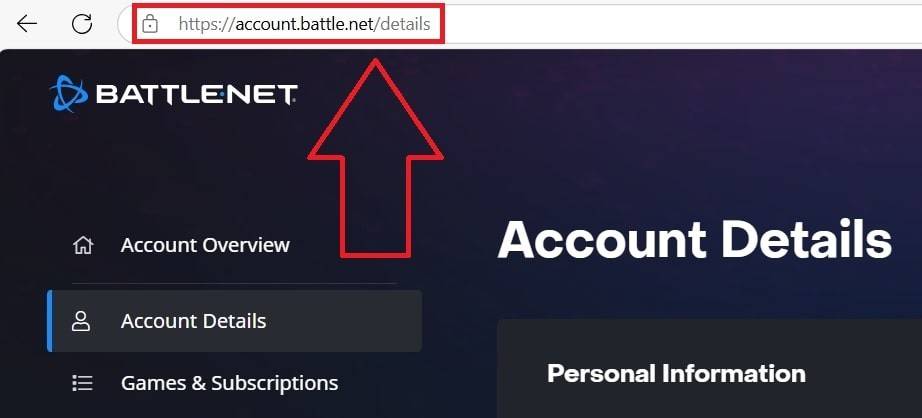
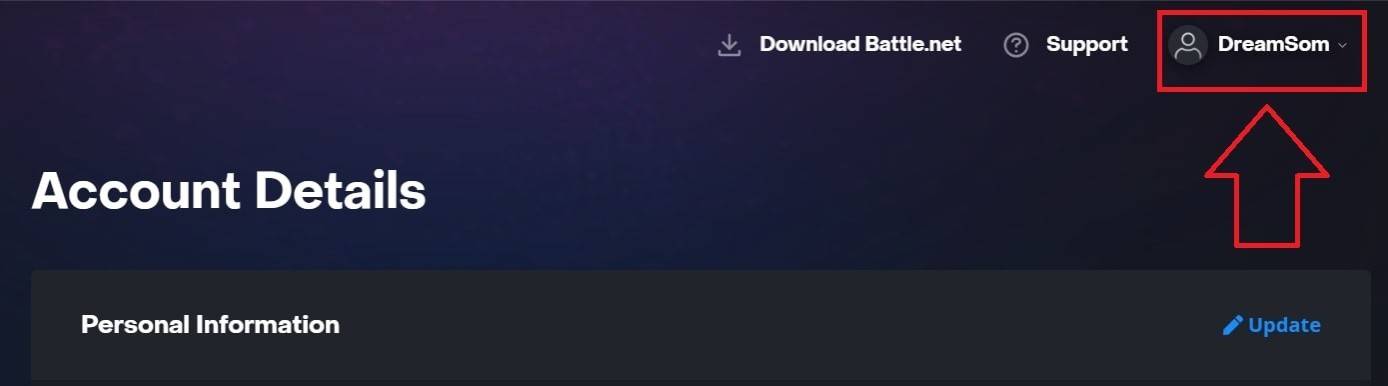
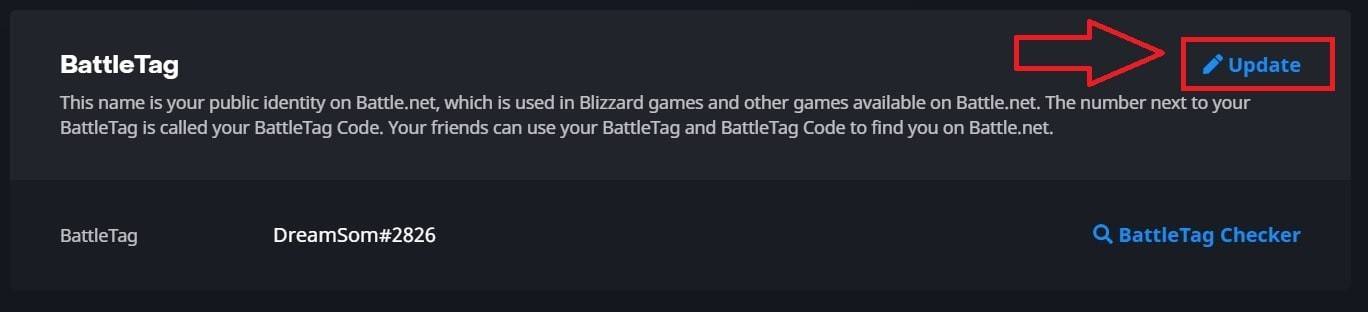
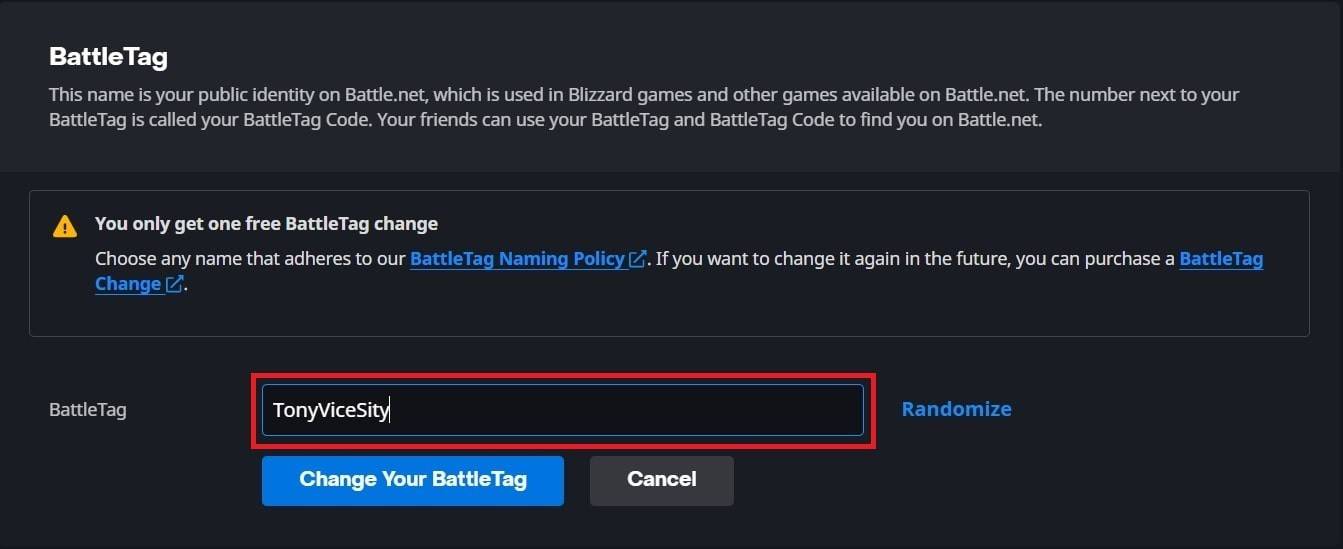
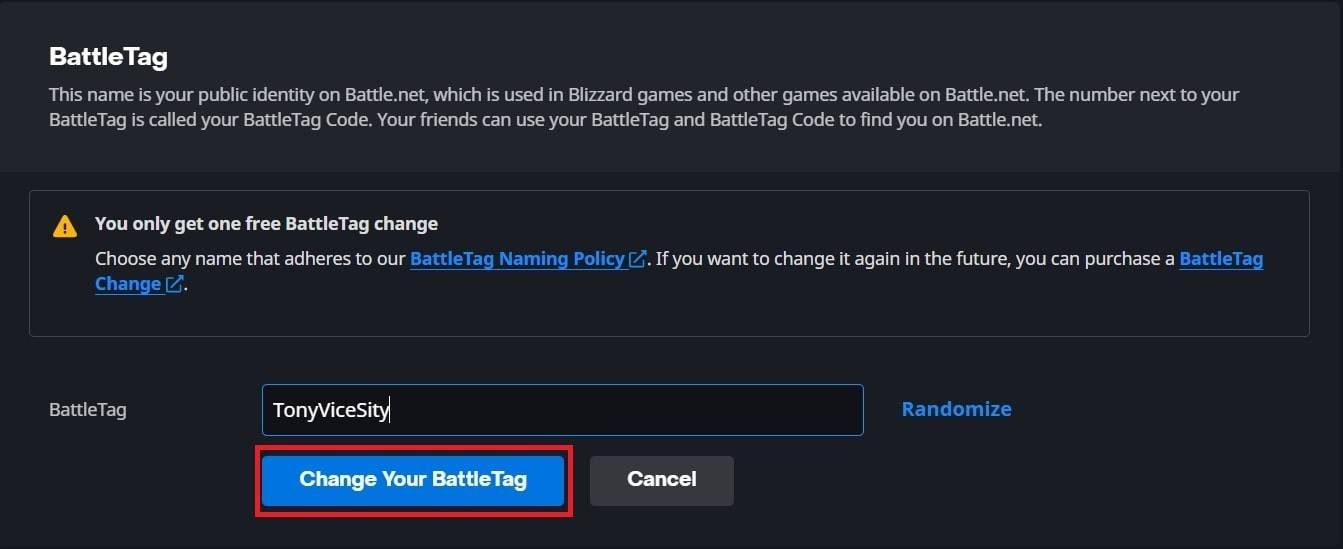
Note: Changes may take up to 24 hours to fully propagate.
Changing Your Name on Xbox (Cross-Play Disabled)
- Press the Xbox button to open the main menu.
- Go to "Profile & System," then your Xbox profile.
- Select "My Profile," then "Customize Profile."
- Click your Gamertag, enter your new name, and follow the on-screen prompts.


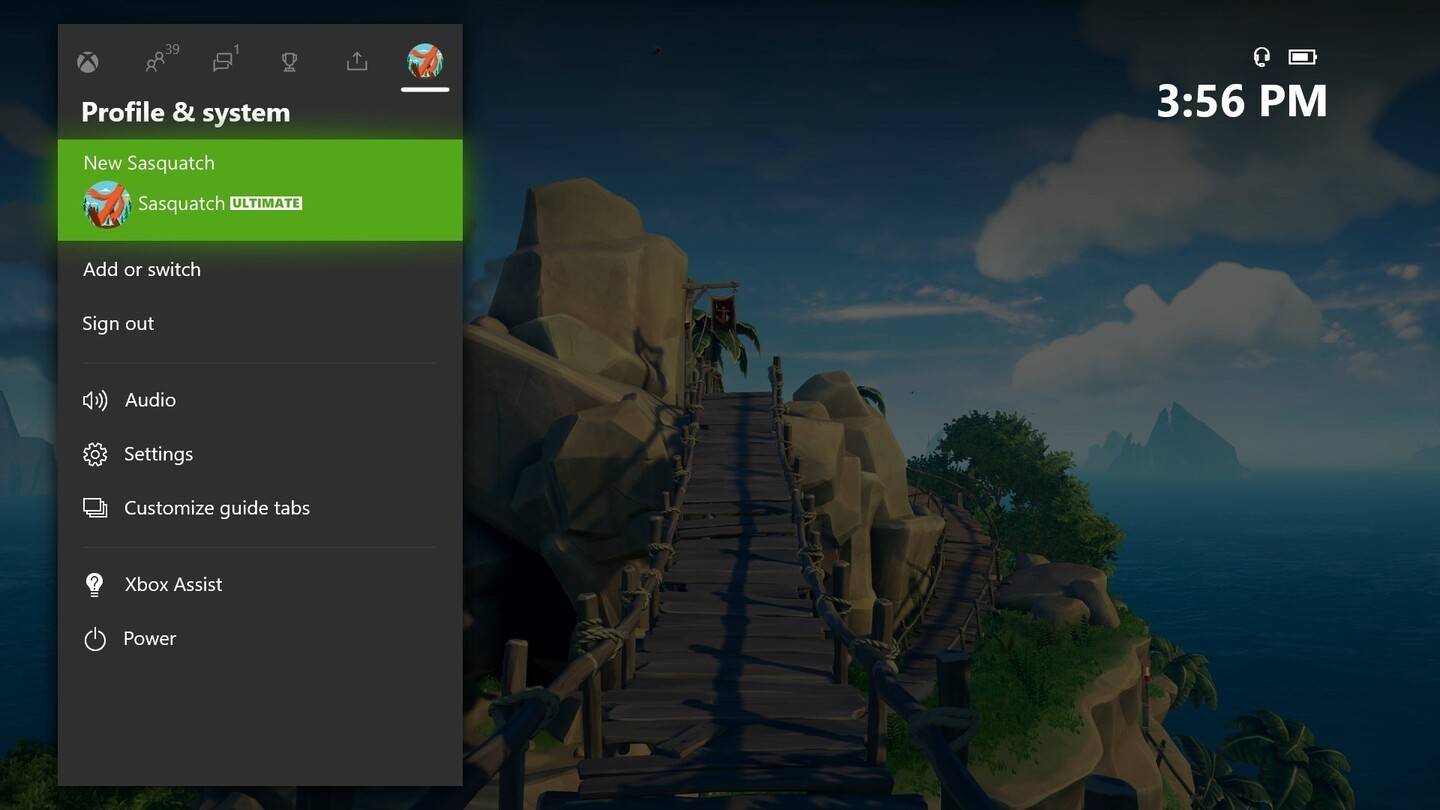
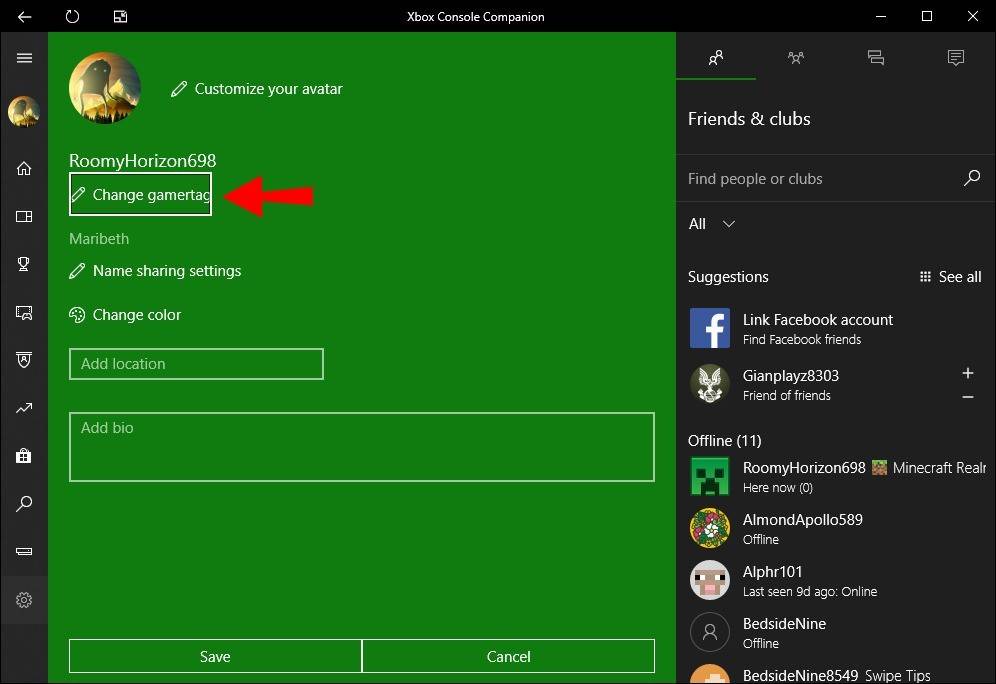
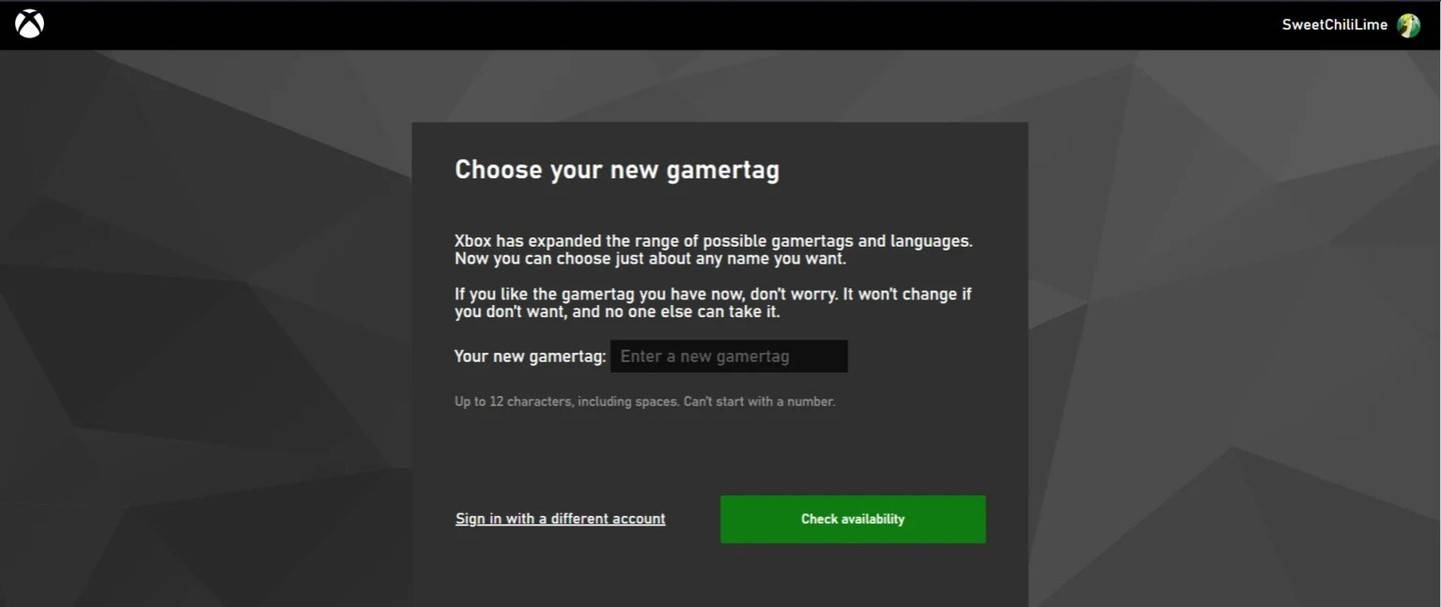
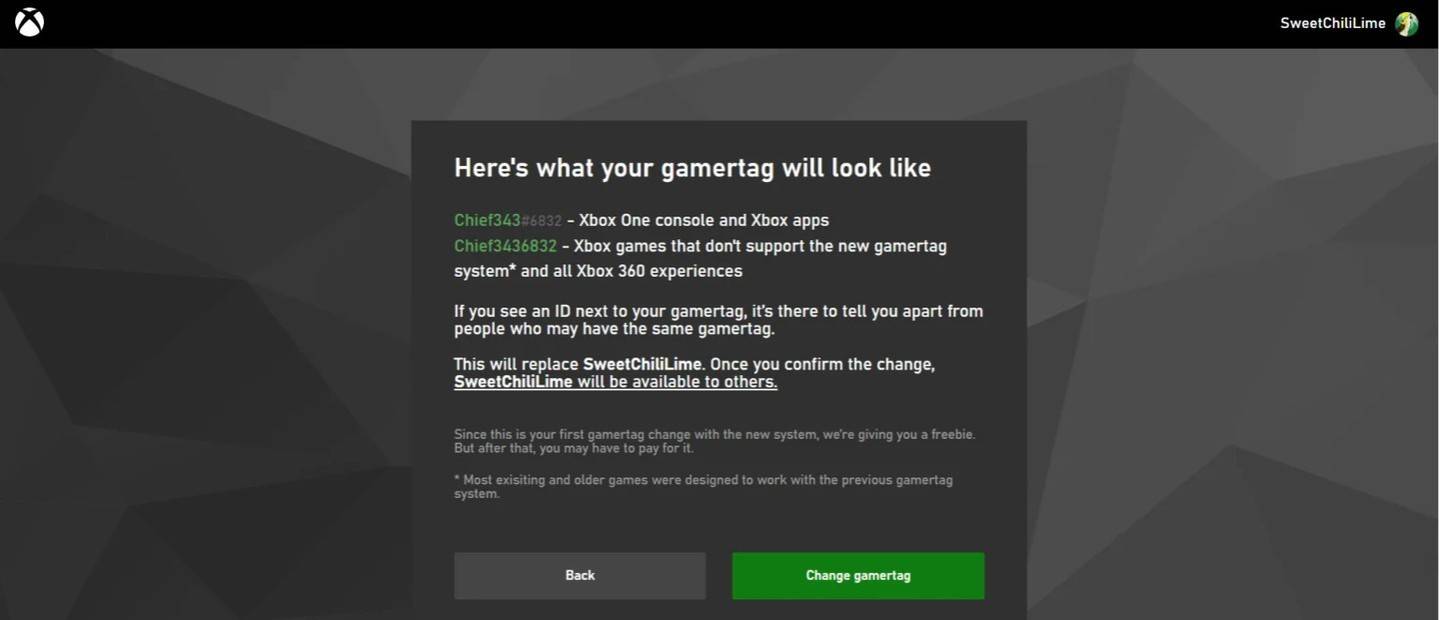
Note: This only changes your Xbox Gamertag; other players with cross-play enabled will still see your BattleTag.
Changing Your Name on PlayStation (Cross-Play Disabled)
- Open PlayStation settings.
- Go to "Users and Accounts," then "Accounts," and finally "Profile."
- Find "Online ID" and select "Change Online ID."
- Enter your new name and confirm.
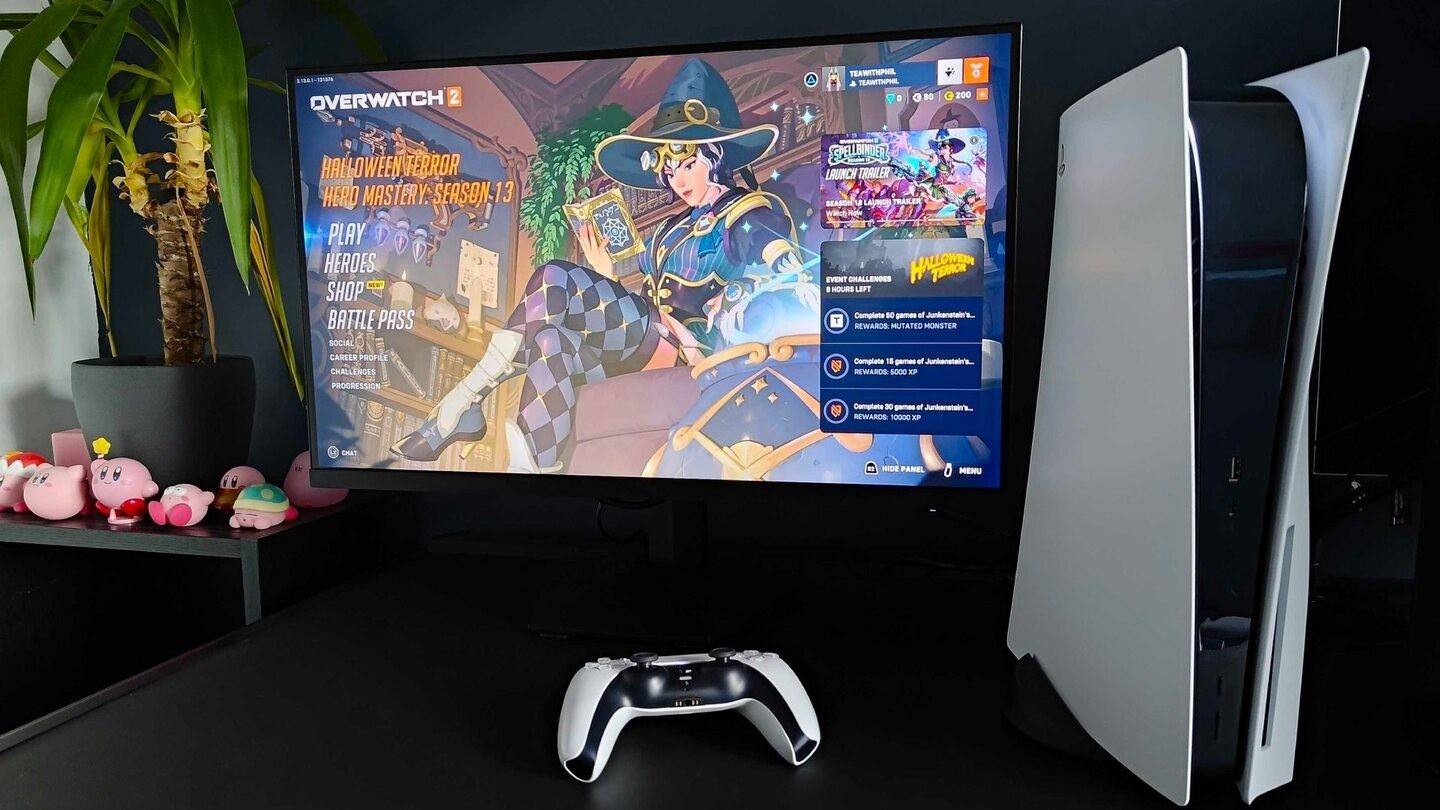
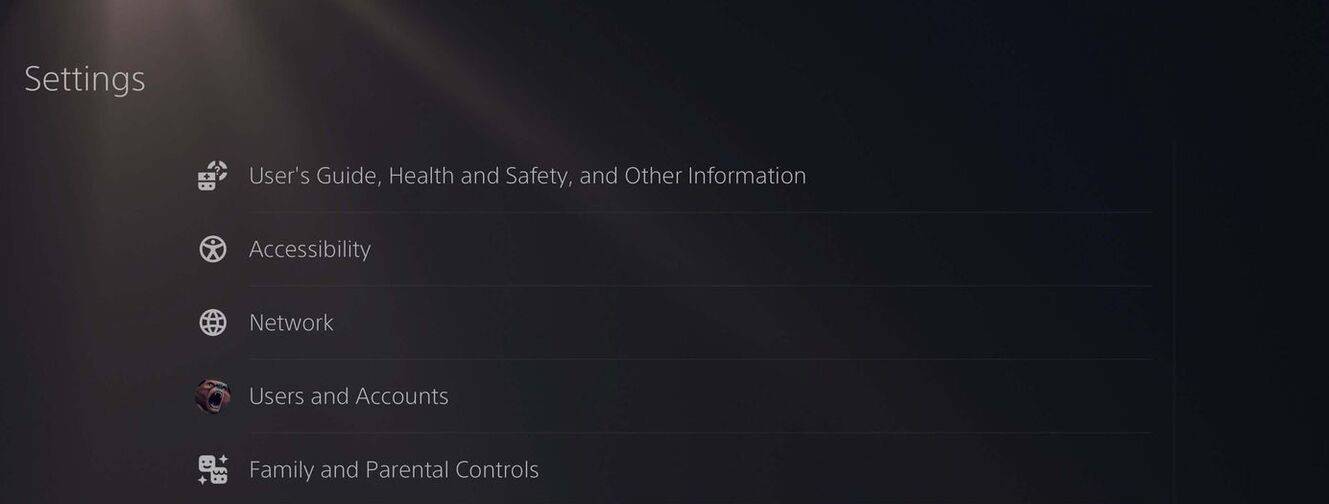
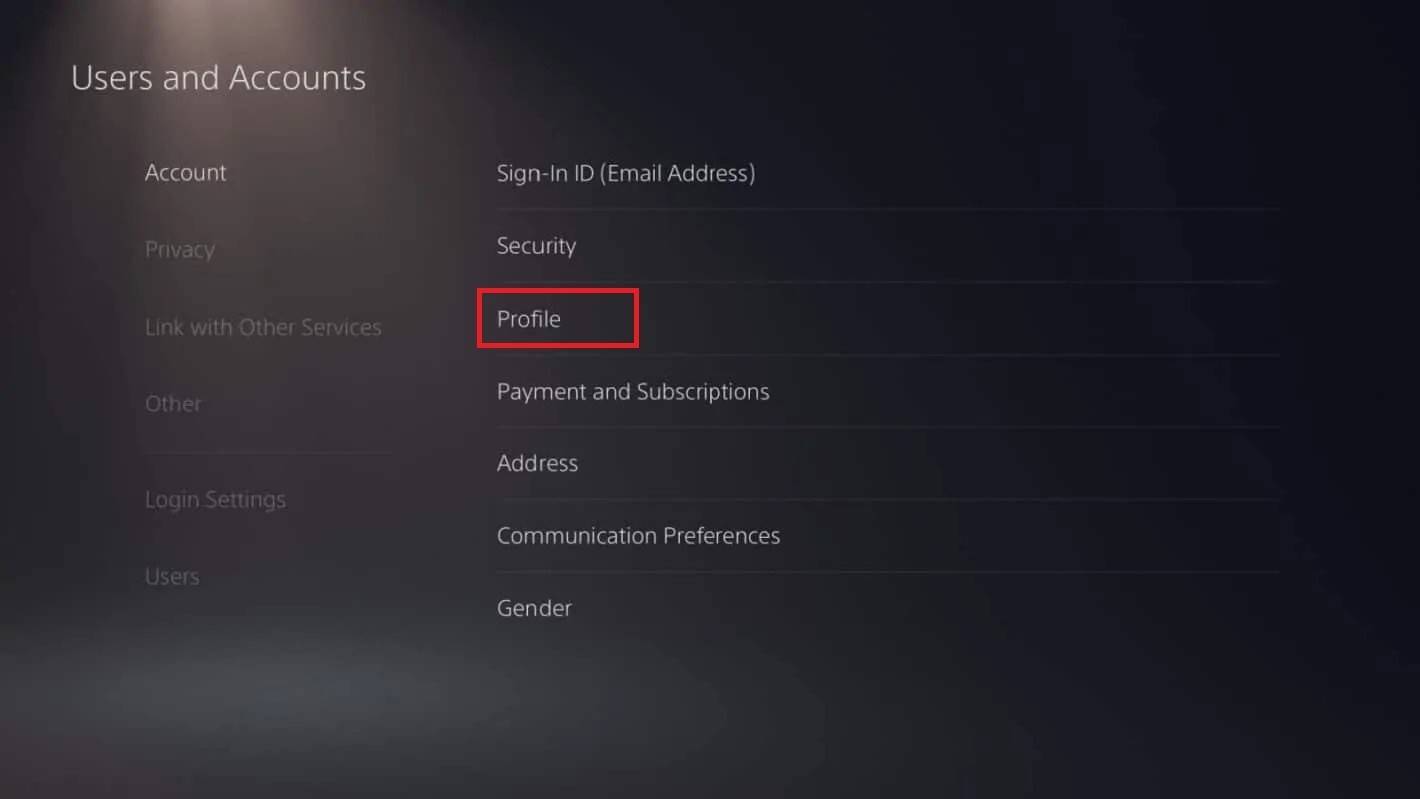
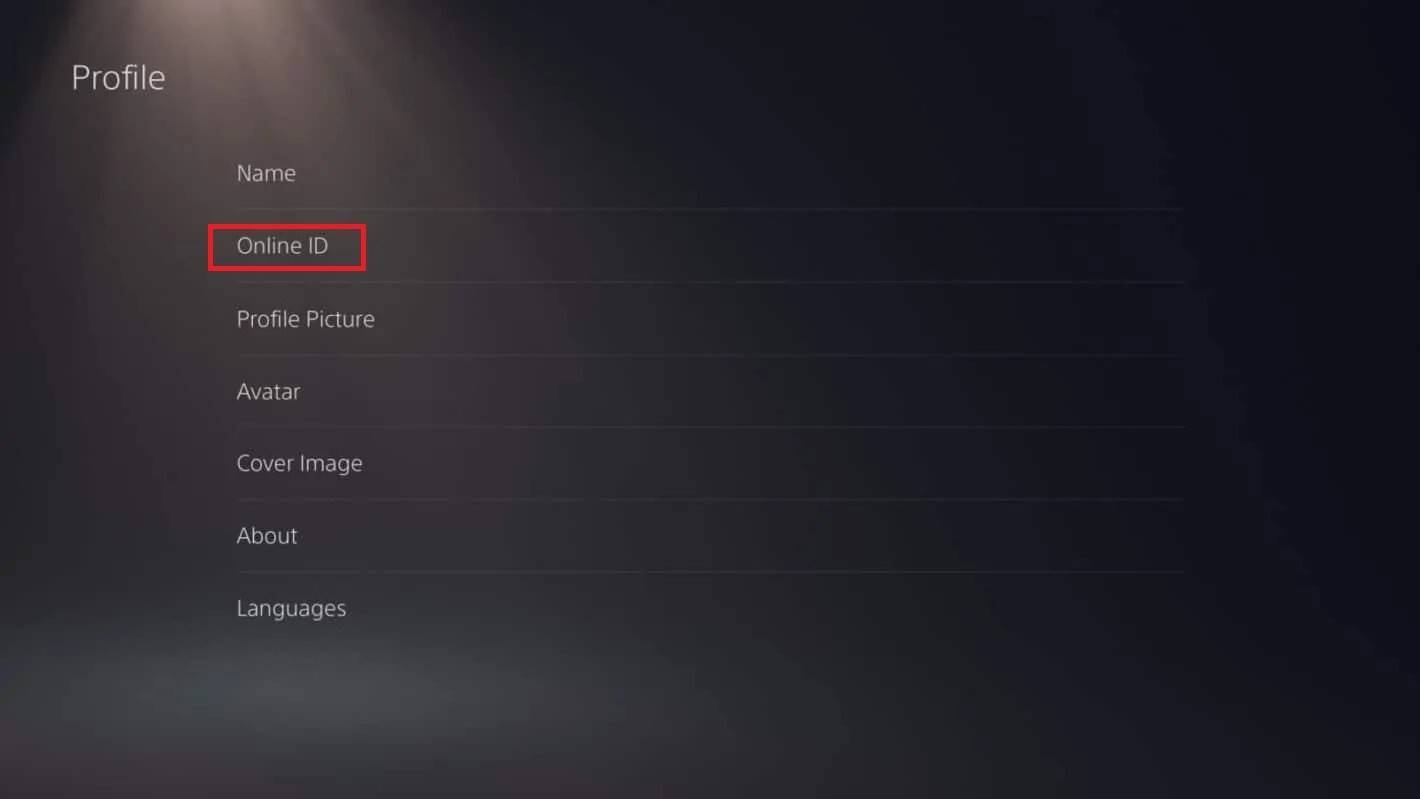
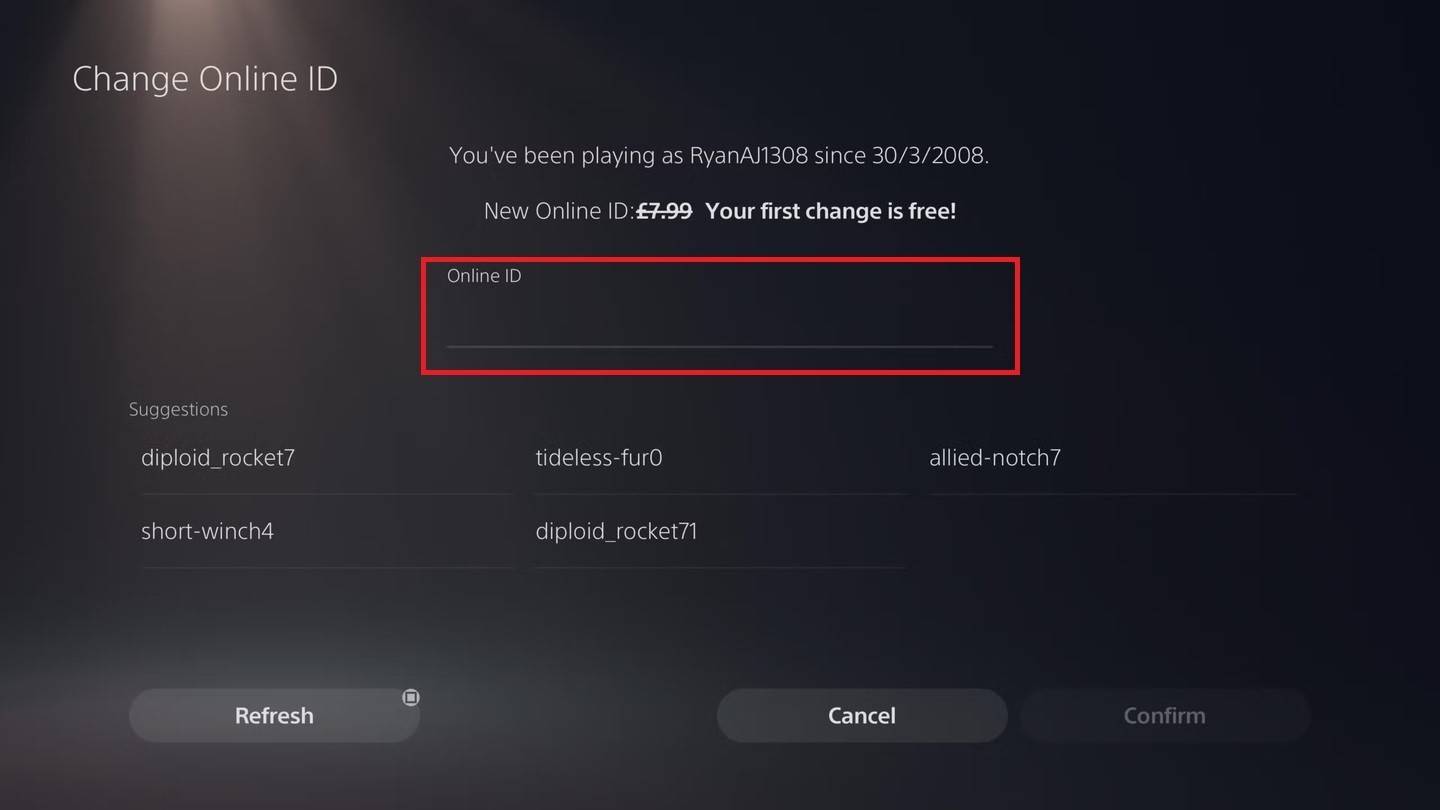
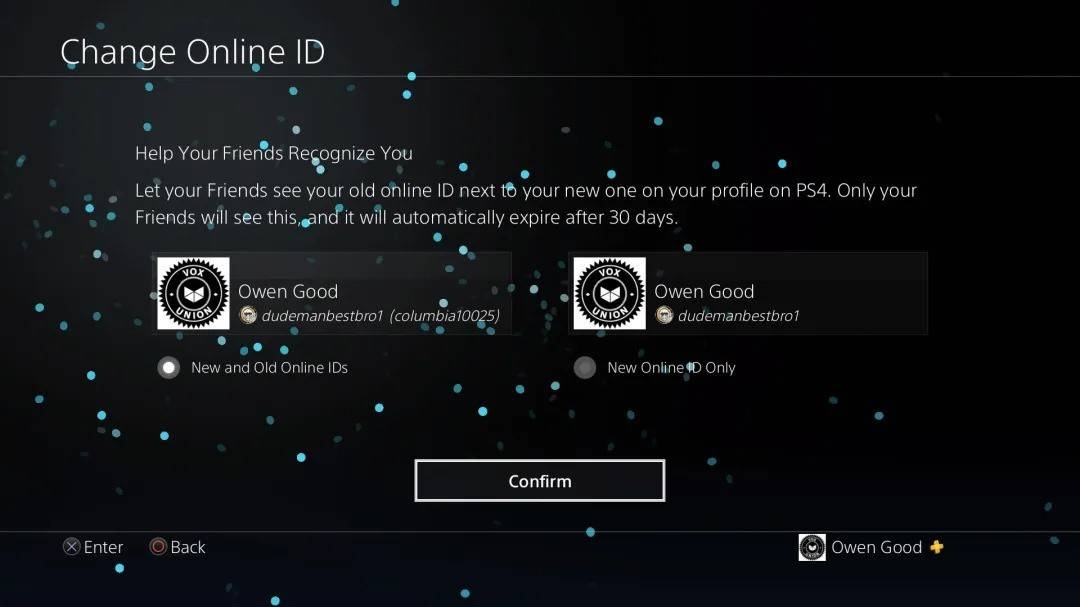
Note: Similar to Xbox, this only affects your PSN ID visibility to other PlayStation players without cross-play.
Final Recommendations
- Cross-play status: Determine if cross-play is enabled before choosing your method.
- Free name change: Remember your single free BattleTag change.
- Payment: Subsequent changes require payment via your Battle.net Wallet.
By following these steps, you can easily update your Overwatch 2 username and maintain a current gaming identity.
-
 Jan 27,25Roblox: Bike Obby Codes (January 2025) Bike Obby: Unlock Awesome Rewards with These Roblox Codes! Bike Obby, the Roblox cycling obstacle course, lets you earn in-game currency to upgrade your bike, buy boosters, and customize your ride. Mastering the various tracks requires a top-tier bike, and thankfully, these Bike Obby codes deliver
Jan 27,25Roblox: Bike Obby Codes (January 2025) Bike Obby: Unlock Awesome Rewards with These Roblox Codes! Bike Obby, the Roblox cycling obstacle course, lets you earn in-game currency to upgrade your bike, buy boosters, and customize your ride. Mastering the various tracks requires a top-tier bike, and thankfully, these Bike Obby codes deliver -
 Feb 20,25Where to Preorder the Samsung Galaxy S25 and S25 Ultra Smartphones Samsung's Galaxy S25 Series: A Deep Dive into the 2025 Lineup Samsung unveiled its highly anticipated Galaxy S25 series at this year's Unpacked event. The lineup features three models: the Galaxy S25, S25+, and S25 Ultra. Preorders are open now, with shipping commencing February 7th. Samsung's web
Feb 20,25Where to Preorder the Samsung Galaxy S25 and S25 Ultra Smartphones Samsung's Galaxy S25 Series: A Deep Dive into the 2025 Lineup Samsung unveiled its highly anticipated Galaxy S25 series at this year's Unpacked event. The lineup features three models: the Galaxy S25, S25+, and S25 Ultra. Preorders are open now, with shipping commencing February 7th. Samsung's web -
 Jul 02,22Isophyne Debuts as Original Character in Marvel Contest of Champions Kabam introduces a brand-new original character to Marvel Contest of Champions: Isophyne. This unique champion, a fresh creation from Kabam's developers, boasts a striking design reminiscent of the film Avatar, incorporating copper-toned metallic accents. Isophyne's Role in the Contest Isophyne ent
Jul 02,22Isophyne Debuts as Original Character in Marvel Contest of Champions Kabam introduces a brand-new original character to Marvel Contest of Champions: Isophyne. This unique champion, a fresh creation from Kabam's developers, boasts a striking design reminiscent of the film Avatar, incorporating copper-toned metallic accents. Isophyne's Role in the Contest Isophyne ent -
 Jan 11,25Jujutsu Kaisen Phantom Parade: Tier List Revealed This Jujutsu Kaisen Phantom Parade tier list helps free-to-play players prioritize character acquisition. Note that this ranking is subject to change with game updates. Tier List: Tier Characters S Satoru Gojo (The Strongest), Nobara Kugisaki (Girl of Steel), Yuta Okkotsu (Lend Me Your Stren
Jan 11,25Jujutsu Kaisen Phantom Parade: Tier List Revealed This Jujutsu Kaisen Phantom Parade tier list helps free-to-play players prioritize character acquisition. Note that this ranking is subject to change with game updates. Tier List: Tier Characters S Satoru Gojo (The Strongest), Nobara Kugisaki (Girl of Steel), Yuta Okkotsu (Lend Me Your Stren
