Steam Deck: How To Run Sega CD Games
This guide details how to play Sega CD games on your Steam Deck using EmuDeck. It covers setup, ROM transfer, and optimization for optimal performance.
Pre-Installation Steps: Developer Mode & Essentials
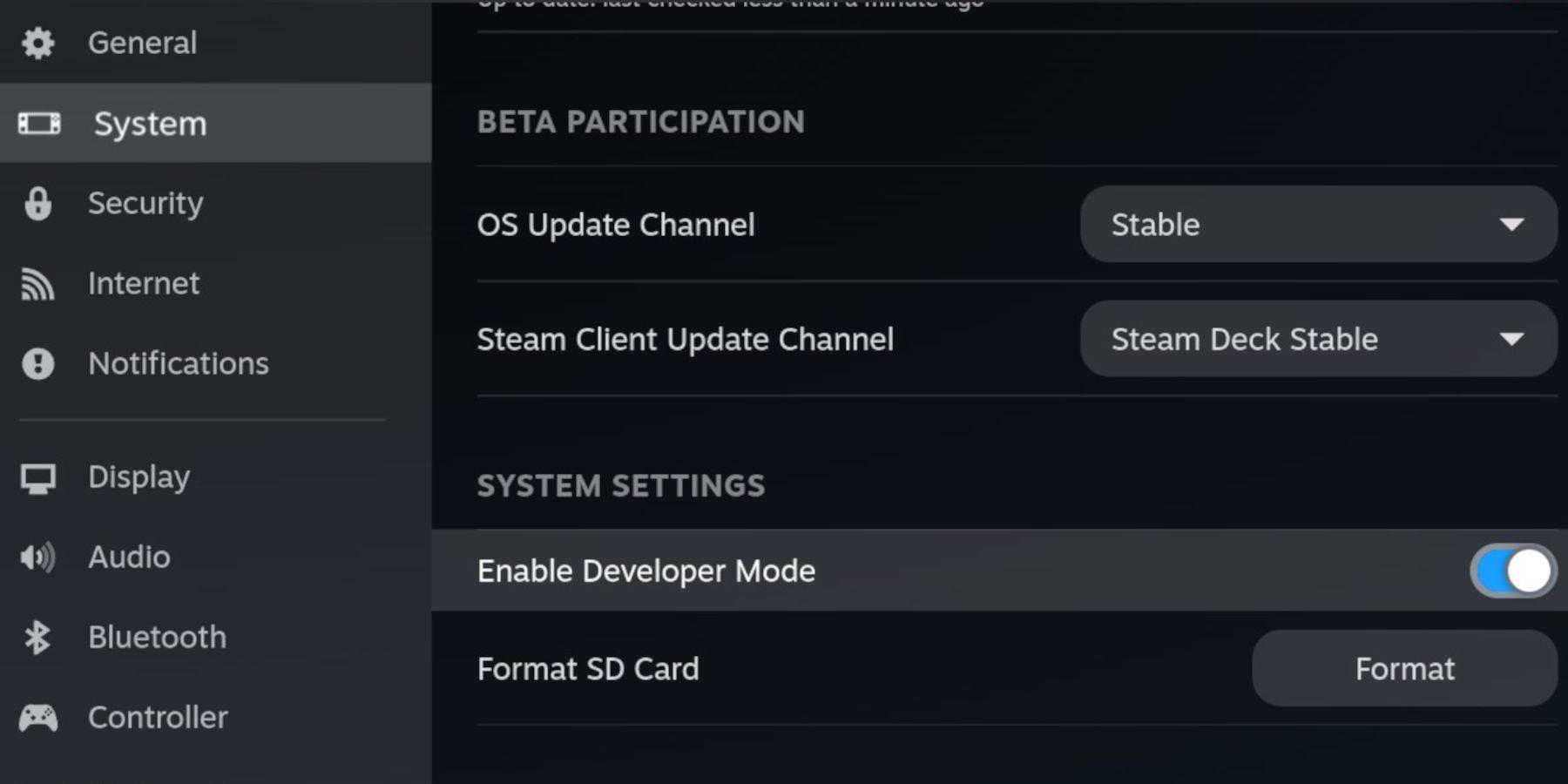 Enable Developer Mode and CEF Remote Debugging on your Steam Deck for compatibility with EmuDeck updates. This involves accessing the Steam menu, navigating to System > Developer, enabling both options, and restarting in Desktop Mode.
Enable Developer Mode and CEF Remote Debugging on your Steam Deck for compatibility with EmuDeck updates. This involves accessing the Steam menu, navigating to System > Developer, enabling both options, and restarting in Desktop Mode.
You'll need:
- A fast A2 microSD card.
- A formatted microSD card (format it within the Steam Deck's Storage settings).
- Legally obtained Sega CD ROMs and BIOS files.
- (Optional but recommended) A keyboard and mouse for easier navigation.
Downloading and Installing EmuDeck
 Switch to Desktop Mode. Download a browser from the Discovery Store, then download EmuDeck. During installation, choose "Custom," select your SD card, and choose RetroArch, MelonDS, Steam ROM Manager, and Emulation Station (or select all emulators). Complete the installation.
Switch to Desktop Mode. Download a browser from the Discovery Store, then download EmuDeck. During installation, choose "Custom," select your SD card, and choose RetroArch, MelonDS, Steam ROM Manager, and Emulation Station (or select all emulators). Complete the installation.
Transferring Sega CD Files
 Using the Dolphin File Browser in Desktop Mode, navigate to your SD card (
Using the Dolphin File Browser in Desktop Mode, navigate to your SD card (Primary > Emulation > BIOS) and transfer your BIOS files. Then, transfer your Sega CD ROMs to Primary > Emulation > ROMS > segaCD (or megaCD).
Adding ROMs with Steam ROM Manager
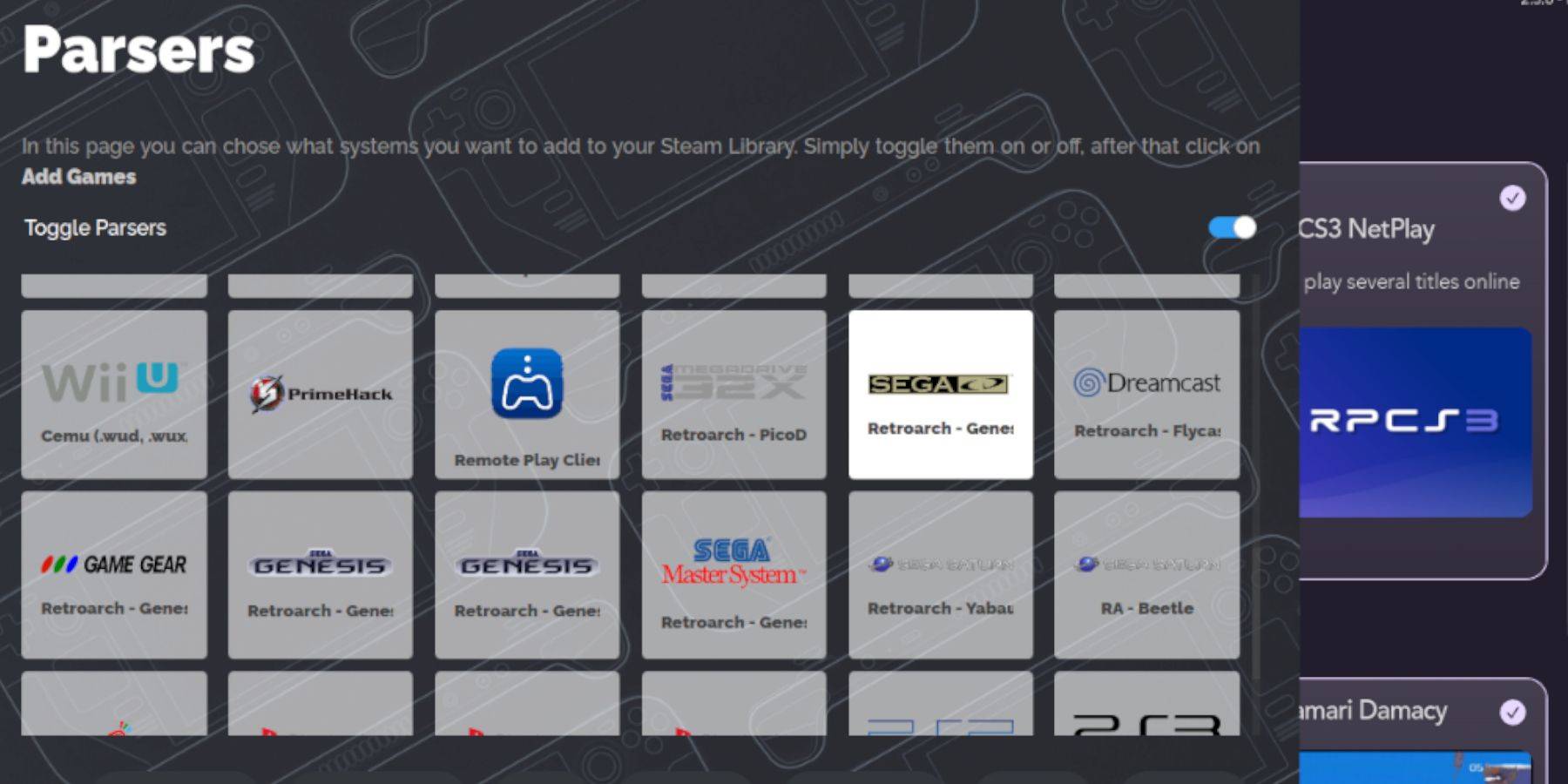 Launch EmuDeck, open Steam ROM Manager, and follow the on-screen prompts. Click "Add Games" and "Parse" to integrate your ROMs into your Steam library.
Launch EmuDeck, open Steam ROM Manager, and follow the on-screen prompts. Click "Add Games" and "Parse" to integrate your ROMs into your Steam library.
Fixing Missing Covers
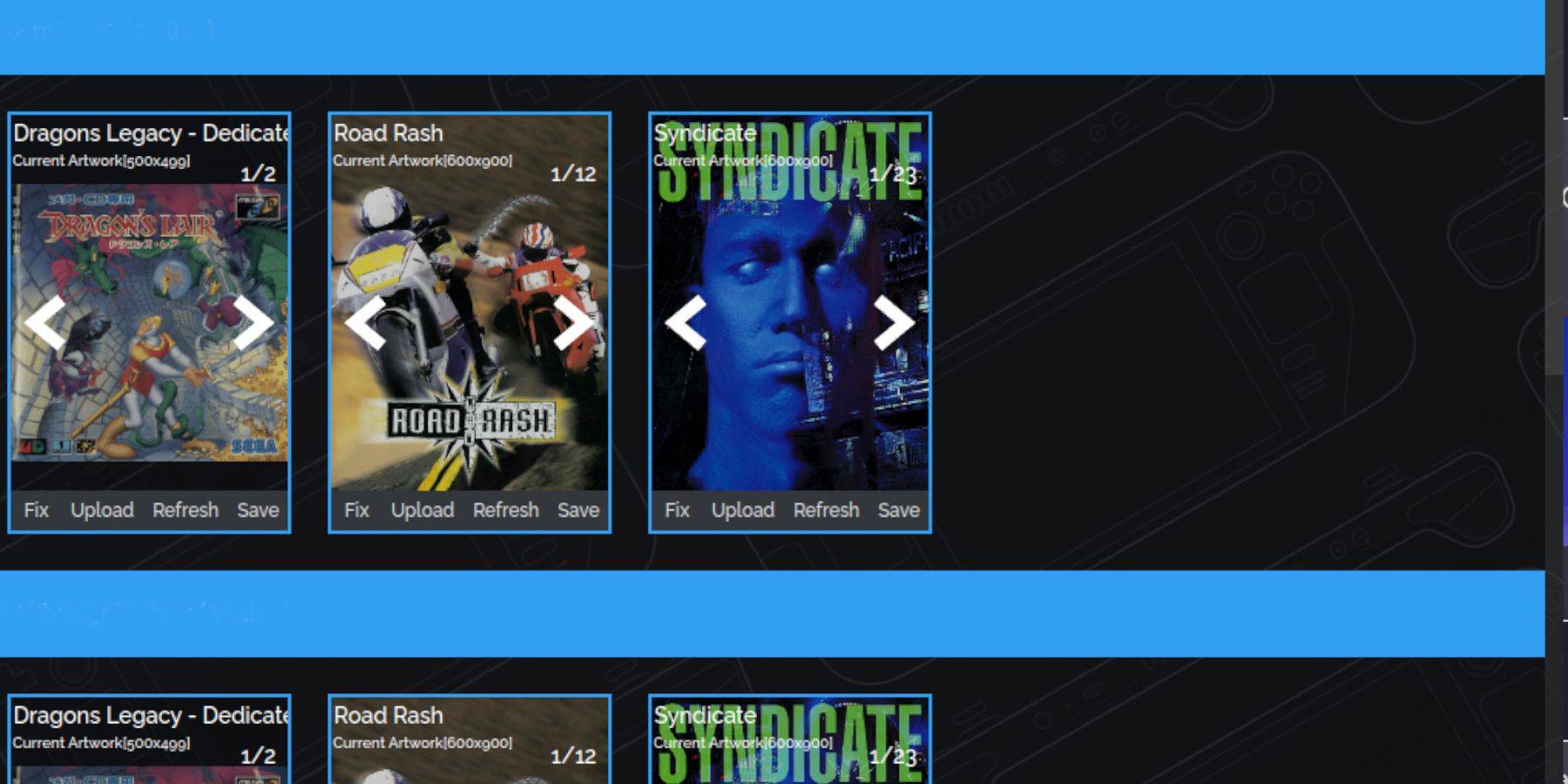 If covers are missing, use Steam ROM Manager's "Fix" function to search for and download them. For manually adding covers, use the "Upload" option.
If covers are missing, use Steam ROM Manager's "Fix" function to search for and download them. For manually adding covers, use the "Upload" option.
Playing Your Sega CD Games
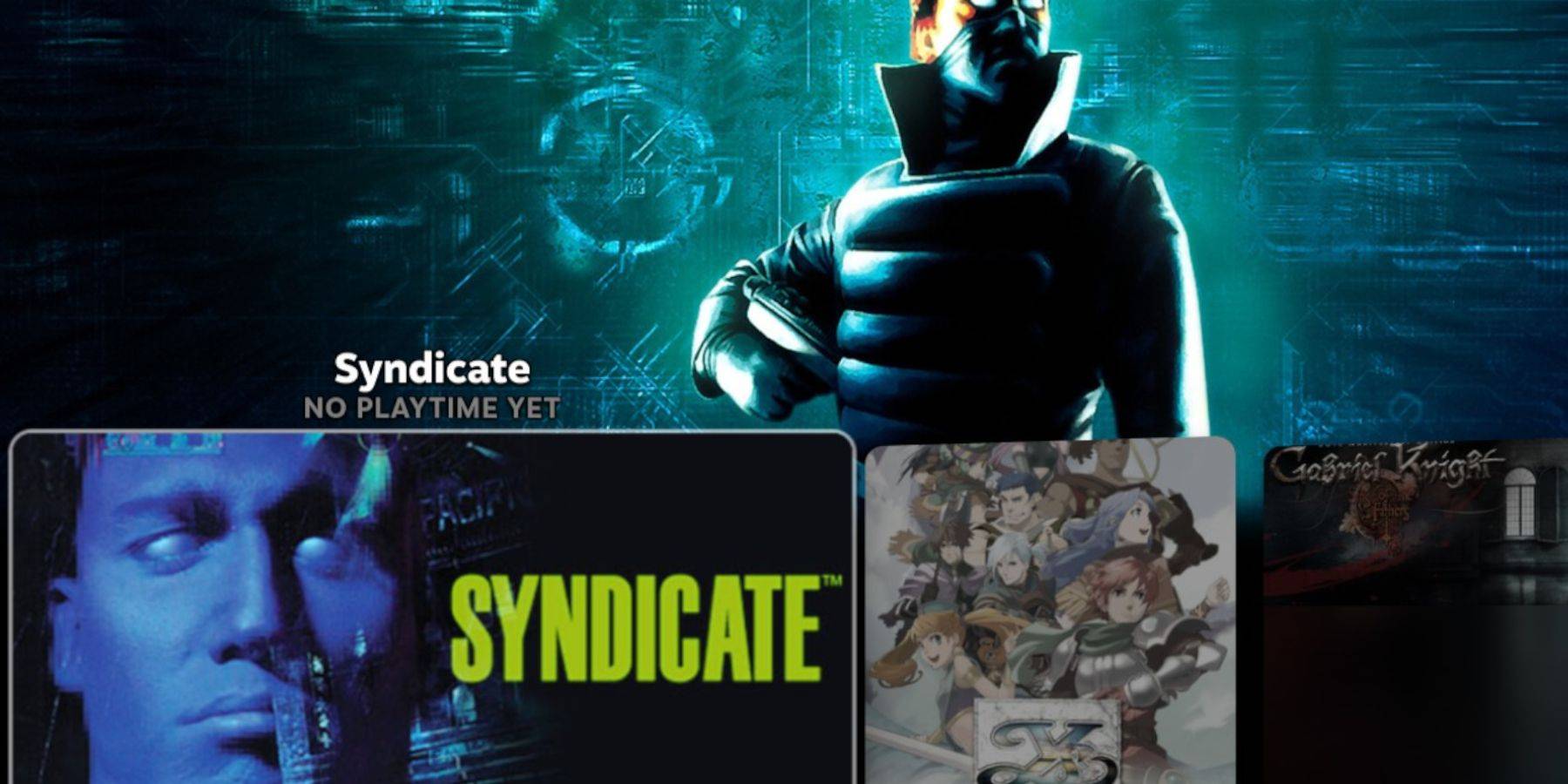 Access your Sega CD games through Steam's Library > Collections > Sega CD. Emulation Station (if installed) provides an alternative, organized library view. Use Emulation Station's scraper to improve metadata and cover art.
Access your Sega CD games through Steam's Library > Collections > Sega CD. Emulation Station (if installed) provides an alternative, organized library view. Use Emulation Station's scraper to improve metadata and cover art.
Installing Decky Loader and Power Tools
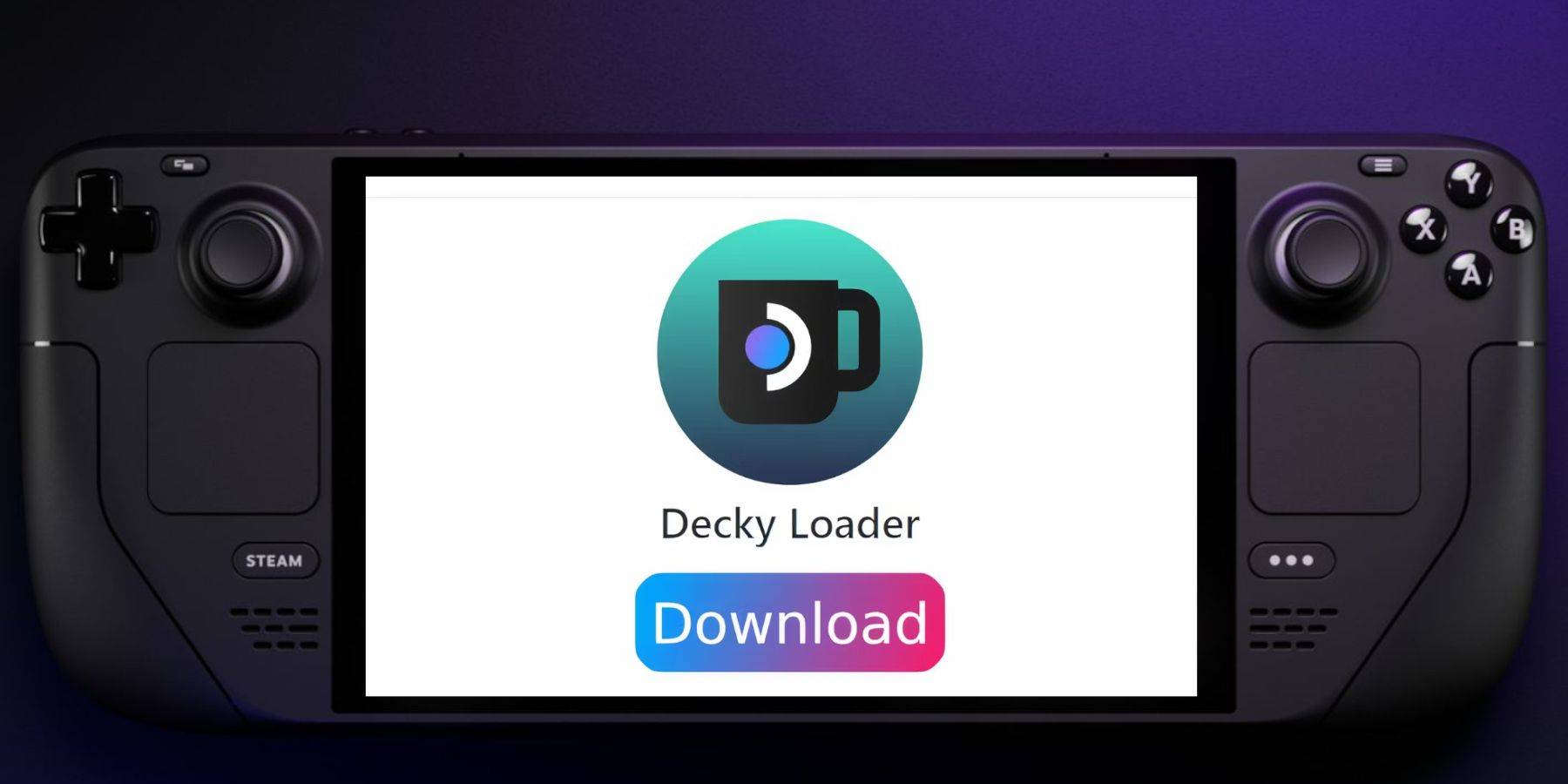 Install Decky Loader from its GitHub page. Then, use Decky Loader to install Power Tools. Optimize Power Tools settings (disable SMTs, set threads to 4, adjust GPU clock) for enhanced performance.
Install Decky Loader from its GitHub page. Then, use Decky Loader to install Power Tools. Optimize Power Tools settings (disable SMTs, set threads to 4, adjust GPU clock) for enhanced performance.
Fixing Decky Loader After a Steam Deck Update
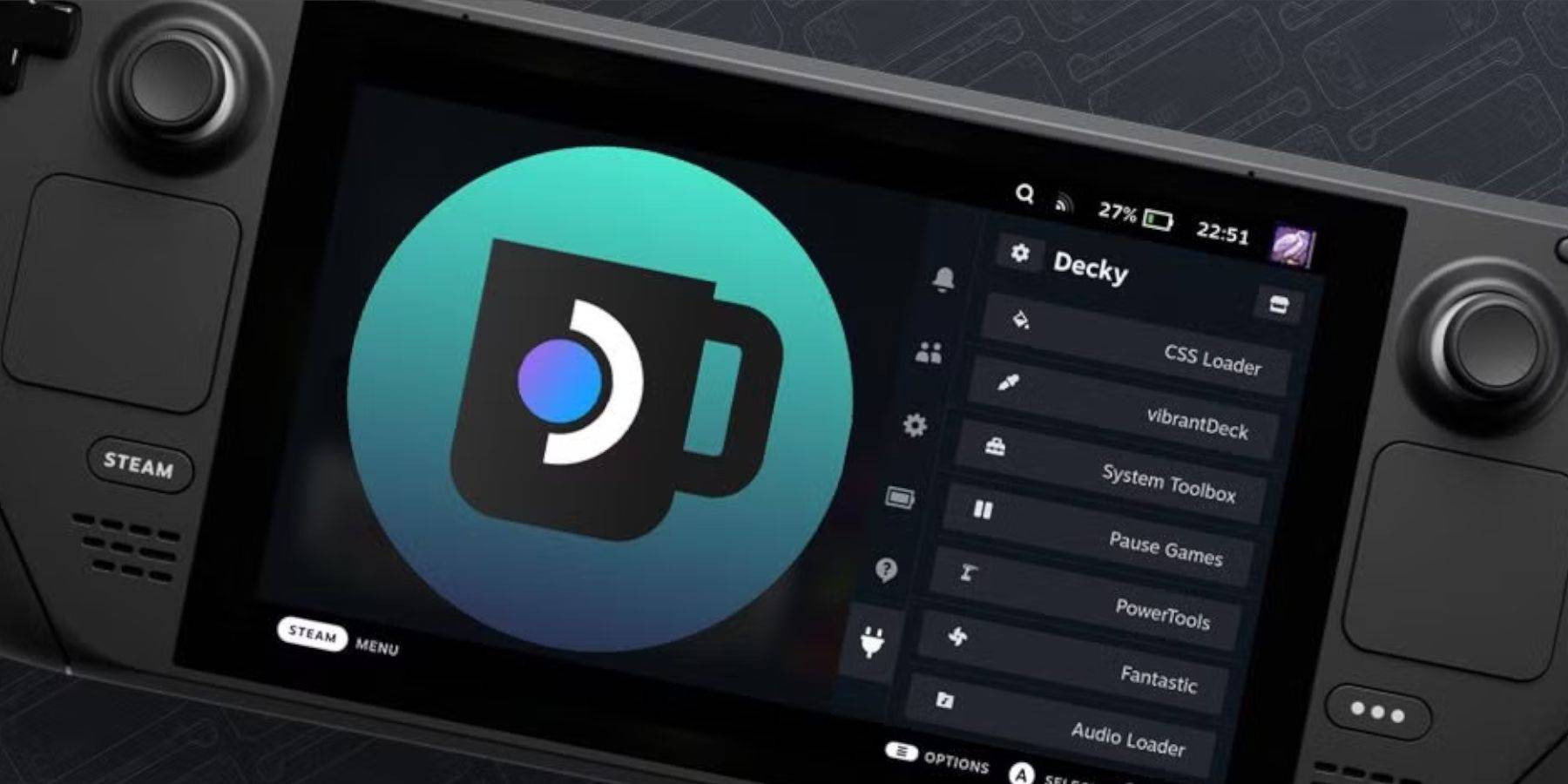 If Decky Loader is removed after a Steam Deck update, reinstall it from the GitHub page using the "Execute" option in your browser. You might need to enter your sudo password.
If Decky Loader is removed after a Steam Deck update, reinstall it from the GitHub page using the "Execute" option in your browser. You might need to enter your sudo password.
This comprehensive guide ensures a smooth Sega CD emulation experience on your Steam Deck.
-
 Jan 27,25Roblox: Bike Obby Codes (January 2025) Bike Obby: Unlock Awesome Rewards with These Roblox Codes! Bike Obby, the Roblox cycling obstacle course, lets you earn in-game currency to upgrade your bike, buy boosters, and customize your ride. Mastering the various tracks requires a top-tier bike, and thankfully, these Bike Obby codes deliver
Jan 27,25Roblox: Bike Obby Codes (January 2025) Bike Obby: Unlock Awesome Rewards with These Roblox Codes! Bike Obby, the Roblox cycling obstacle course, lets you earn in-game currency to upgrade your bike, buy boosters, and customize your ride. Mastering the various tracks requires a top-tier bike, and thankfully, these Bike Obby codes deliver -
 Feb 20,25Where to Preorder the Samsung Galaxy S25 and S25 Ultra Smartphones Samsung's Galaxy S25 Series: A Deep Dive into the 2025 Lineup Samsung unveiled its highly anticipated Galaxy S25 series at this year's Unpacked event. The lineup features three models: the Galaxy S25, S25+, and S25 Ultra. Preorders are open now, with shipping commencing February 7th. Samsung's web
Feb 20,25Where to Preorder the Samsung Galaxy S25 and S25 Ultra Smartphones Samsung's Galaxy S25 Series: A Deep Dive into the 2025 Lineup Samsung unveiled its highly anticipated Galaxy S25 series at this year's Unpacked event. The lineup features three models: the Galaxy S25, S25+, and S25 Ultra. Preorders are open now, with shipping commencing February 7th. Samsung's web -
 Jul 02,22Isophyne Debuts as Original Character in Marvel Contest of Champions Kabam introduces a brand-new original character to Marvel Contest of Champions: Isophyne. This unique champion, a fresh creation from Kabam's developers, boasts a striking design reminiscent of the film Avatar, incorporating copper-toned metallic accents. Isophyne's Role in the Contest Isophyne ent
Jul 02,22Isophyne Debuts as Original Character in Marvel Contest of Champions Kabam introduces a brand-new original character to Marvel Contest of Champions: Isophyne. This unique champion, a fresh creation from Kabam's developers, boasts a striking design reminiscent of the film Avatar, incorporating copper-toned metallic accents. Isophyne's Role in the Contest Isophyne ent -
 Jan 11,25Jujutsu Kaisen Phantom Parade: Tier List Revealed This Jujutsu Kaisen Phantom Parade tier list helps free-to-play players prioritize character acquisition. Note that this ranking is subject to change with game updates. Tier List: Tier Characters S Satoru Gojo (The Strongest), Nobara Kugisaki (Girl of Steel), Yuta Okkotsu (Lend Me Your Stren
Jan 11,25Jujutsu Kaisen Phantom Parade: Tier List Revealed This Jujutsu Kaisen Phantom Parade tier list helps free-to-play players prioritize character acquisition. Note that this ranking is subject to change with game updates. Tier List: Tier Characters S Satoru Gojo (The Strongest), Nobara Kugisaki (Girl of Steel), Yuta Okkotsu (Lend Me Your Stren
