"Splitgate 2: Optimize Settings for FPS and Visibility"
Splitgate 2 is one of the most anticipated titles of 2025, generating significant buzz as the sequel to a fan-favorite game. However, as it's currently in Alpha, players can expect some instability including crashes, frame drops, and other performance issues. Fortunately, adjusting your in-game settings can help mitigate these problems. Here are the best settings for Splitgate 2 to maximize framerate and reduce input lag.
Recommended Videos
Related: What Is Splitgate 2’s Release Date?
Splitgate 2 System Requirements
Before diving into optimization, ensure your system meets the minimum or recommended requirements:
Minimum Requirements:
- Processor: Intel® Core™ i3-6100 / Core™ i5-2500K or AMD Ryzen™ 3 1200
- Memory: 8 GB RAM
- Graphics: NVIDIA® GeForce® GTX 960 or AMD Radeon™ RX 470
Recommended Requirements:
- Processor: Intel® Core™ i5-6600K / Core™ i7-4770 or AMD Ryzen™ 5 1400
- Memory: 12 GB RAM
- Graphics: NVIDIA® GeForce® GTX 1060 or AMD Radeon™ RX 580
As a fast-paced competitive shooter, Splitgate 2 doesn't demand top-tier hardware, making it accessible for a wide range of PCs.
Splitgate 2 Best Video Settings
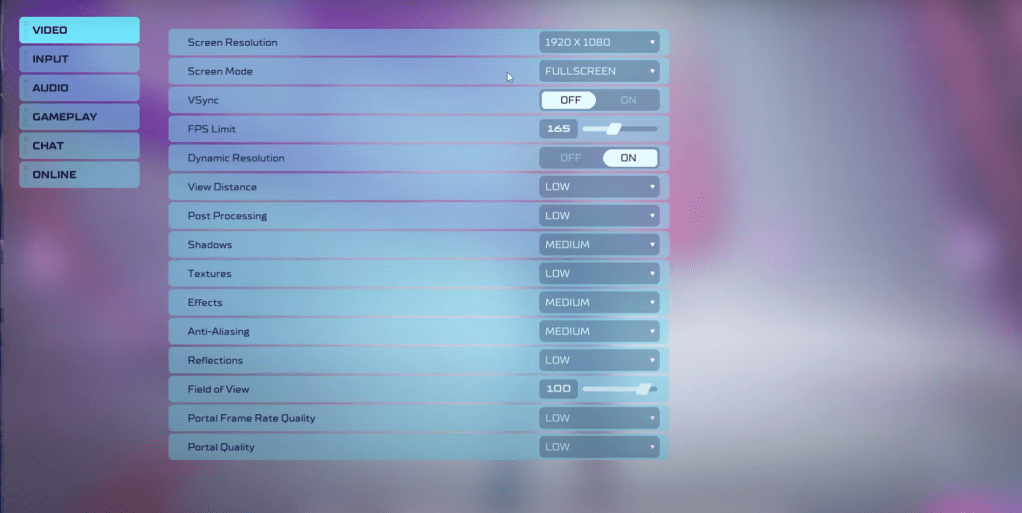
Since Splitgate 2 is a competitive multiplayer experience, prioritize performance over visual fidelity. Below are the optimal settings to boost your FPS while maintaining enough clarity for quick reactions.
- Screen Resolution: Monitor’s Native (1920×1080 is standard)
- Screen Mode: Borderless Fullscreen (for easier Alt+Tabbing), or Fullscreen
- VSync: Off (to avoid input lag)
- FPS Limit: Match your monitor’s refresh rate (60Hz, 144Hz, etc.)
- Dynamic Resolution: On (can be toggled off depending on your build)
- View Distance: Low
- Post Processing: Low
- Shadows: Medium (set to Low if you have an older GPU)
- Effects: Low
- Anti-Aliasing: Low (increase slightly if you notice visual artifacts)
- Reflections: Low
- Field of View (FOV): Maxed out is ideal for competitive play; however, reducing by 3–4 can improve performance without significantly affecting awareness
- Portal Frame Rate Quality: Low
- Portal Quality: Low
Most settings should be kept at their lowest to maximize performance. If visuals feel too bare, consider increasing Effects and Anti-Aliasing, which have minimal impact on framerate.
Other Recommended Settings for Splitgate 2
While these won’t directly affect performance, they’re still worth adjusting for a better gameplay experience:
- Sensitivity: Customize your mouse sensitivity to suit your style or convert from other shooters using an online sensitivity calculator.
- Audio: Lower in-game music volume if it distracts you during matches. Enable Spatial Sound in Windows settings to enhance directional audio cues, helping you locate enemies more accurately—this applies to almost any shooter.
That’s all for the best settings guide for Splitgate 2. With these tweaks, you’ll enjoy smoother gameplay and a competitive edge.
-
 Jan 27,25Roblox: Bike Obby Codes (January 2025) Bike Obby: Unlock Awesome Rewards with These Roblox Codes! Bike Obby, the Roblox cycling obstacle course, lets you earn in-game currency to upgrade your bike, buy boosters, and customize your ride. Mastering the various tracks requires a top-tier bike, and thankfully, these Bike Obby codes deliver
Jan 27,25Roblox: Bike Obby Codes (January 2025) Bike Obby: Unlock Awesome Rewards with These Roblox Codes! Bike Obby, the Roblox cycling obstacle course, lets you earn in-game currency to upgrade your bike, buy boosters, and customize your ride. Mastering the various tracks requires a top-tier bike, and thankfully, these Bike Obby codes deliver -
 Feb 20,25Where to Preorder the Samsung Galaxy S25 and S25 Ultra Smartphones Samsung's Galaxy S25 Series: A Deep Dive into the 2025 Lineup Samsung unveiled its highly anticipated Galaxy S25 series at this year's Unpacked event. The lineup features three models: the Galaxy S25, S25+, and S25 Ultra. Preorders are open now, with shipping commencing February 7th. Samsung's web
Feb 20,25Where to Preorder the Samsung Galaxy S25 and S25 Ultra Smartphones Samsung's Galaxy S25 Series: A Deep Dive into the 2025 Lineup Samsung unveiled its highly anticipated Galaxy S25 series at this year's Unpacked event. The lineup features three models: the Galaxy S25, S25+, and S25 Ultra. Preorders are open now, with shipping commencing February 7th. Samsung's web -
 Jul 02,22Isophyne Debuts as Original Character in Marvel Contest of Champions Kabam introduces a brand-new original character to Marvel Contest of Champions: Isophyne. This unique champion, a fresh creation from Kabam's developers, boasts a striking design reminiscent of the film Avatar, incorporating copper-toned metallic accents. Isophyne's Role in the Contest Isophyne ent
Jul 02,22Isophyne Debuts as Original Character in Marvel Contest of Champions Kabam introduces a brand-new original character to Marvel Contest of Champions: Isophyne. This unique champion, a fresh creation from Kabam's developers, boasts a striking design reminiscent of the film Avatar, incorporating copper-toned metallic accents. Isophyne's Role in the Contest Isophyne ent -
 Jan 11,25Jujutsu Kaisen Phantom Parade: Tier List Revealed This Jujutsu Kaisen Phantom Parade tier list helps free-to-play players prioritize character acquisition. Note that this ranking is subject to change with game updates. Tier List: Tier Characters S Satoru Gojo (The Strongest), Nobara Kugisaki (Girl of Steel), Yuta Okkotsu (Lend Me Your Stren
Jan 11,25Jujutsu Kaisen Phantom Parade: Tier List Revealed This Jujutsu Kaisen Phantom Parade tier list helps free-to-play players prioritize character acquisition. Note that this ranking is subject to change with game updates. Tier List: Tier Characters S Satoru Gojo (The Strongest), Nobara Kugisaki (Girl of Steel), Yuta Okkotsu (Lend Me Your Stren
