"Path of Exile 2: Console Loot Filter Guide"
Quick Links
Loot filters are essential tools in Path of Exile 2, particularly when the game's item drops become overwhelming. They streamline your gameplay by minimizing screen clutter and highlighting the most valuable items, making the looting process both smoother and more efficient.
Using a controller to manually sort and pick up items can be cumbersome, but console players on PlayStation and Xbox can benefit from loot filters just as PC players do. Setting up filters on consoles may be a bit tricky, so here's a straightforward guide to help you get started.
How to Link Path of Exile 2 and Console Accounts
To utilize loot filters on the console versions of Path of Exile 2, you must first link your console account to your Path of Exile account. This can be done through the Path of Exile 1 website. Here’s how:
- Log in to the Path of Exile website.
- Click on your account name in the upper-left corner of the webpage.
- Select "Manage Account" located on the right, beneath your profile name and avatar.
- Under "Secondary Login," click the "Connect" button for either Sony (PS) or Microsoft (Xbox) options.
After clicking the Connect button, you will be prompted to log in with your existing PlayStation or Xbox account. Follow the on-screen instructions, and your accounts will be successfully linked.
Finding and Using Loot Filters
With your accounts linked, return to your profile page on the website and click the "Item Filters" button on the right side. Then, click on the "Item Filter Ladder" hyperlink, which will open a new tab listing the top loot filters for Path of Exile 2.
At the top of the filter list, you'll see a drop-down box. Change this to "PoE 2." Select the filter you wish to use and click the "Follow" button on its page. For newcomers to Path of Exile 2, we suggest starting with NeverSink's semi-strict or regular filters for a balanced and streamlined experience.
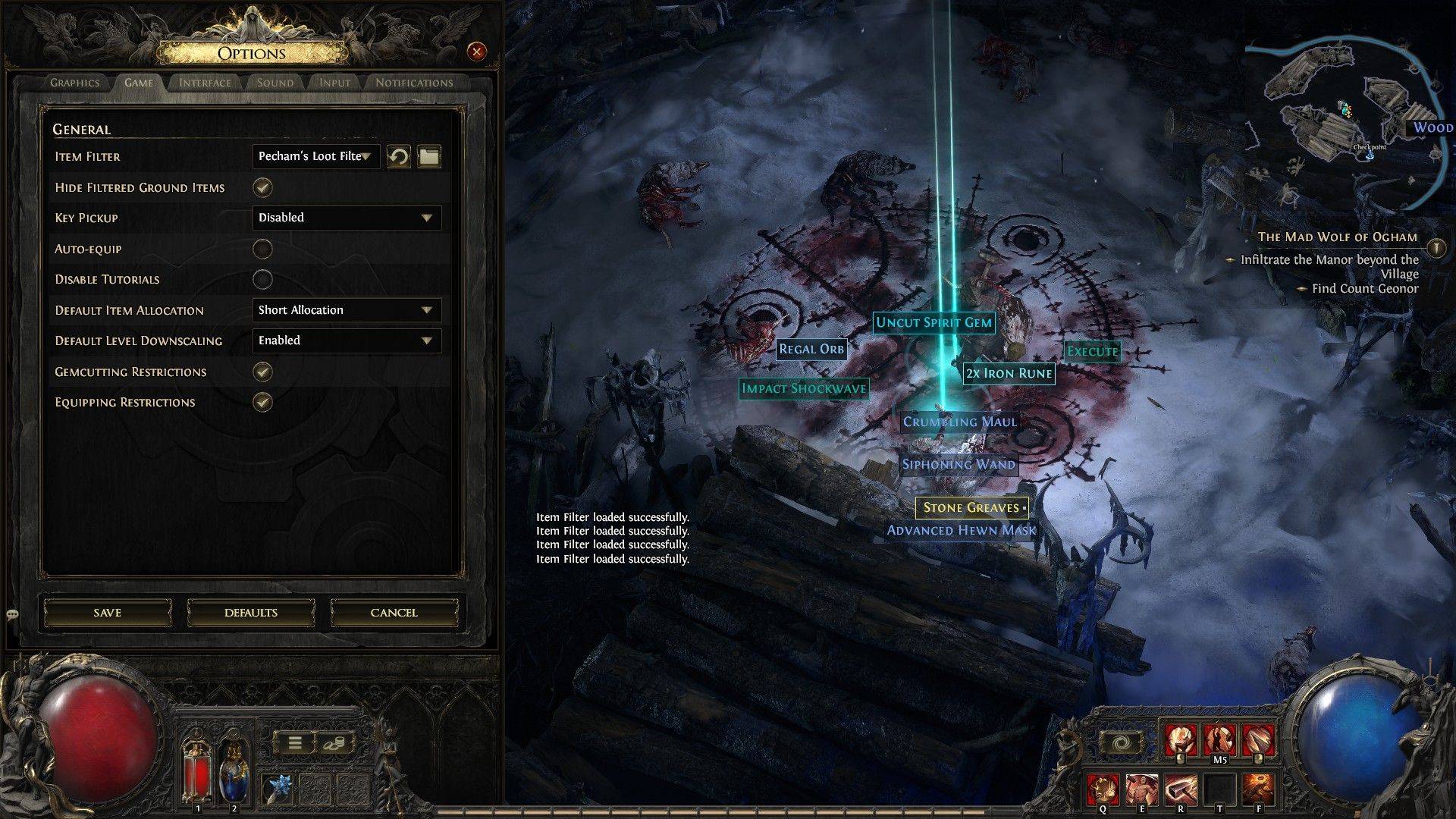
Once you've followed a loot filter on the official website, launch your game and navigate to the Options menu. Go to the Game tab, and at the top, you'll find the "Item Filter" option. The filter you selected should appear in the drop-down menu. Choose it and click Save. From this point forward, items that drop in the game will be labeled, colored, or even accompanied by sound effects according to the filter you've enabled.
-
 Jan 27,25Roblox: Bike Obby Codes (January 2025) Bike Obby: Unlock Awesome Rewards with These Roblox Codes! Bike Obby, the Roblox cycling obstacle course, lets you earn in-game currency to upgrade your bike, buy boosters, and customize your ride. Mastering the various tracks requires a top-tier bike, and thankfully, these Bike Obby codes deliver
Jan 27,25Roblox: Bike Obby Codes (January 2025) Bike Obby: Unlock Awesome Rewards with These Roblox Codes! Bike Obby, the Roblox cycling obstacle course, lets you earn in-game currency to upgrade your bike, buy boosters, and customize your ride. Mastering the various tracks requires a top-tier bike, and thankfully, these Bike Obby codes deliver -
 Feb 20,25Where to Preorder the Samsung Galaxy S25 and S25 Ultra Smartphones Samsung's Galaxy S25 Series: A Deep Dive into the 2025 Lineup Samsung unveiled its highly anticipated Galaxy S25 series at this year's Unpacked event. The lineup features three models: the Galaxy S25, S25+, and S25 Ultra. Preorders are open now, with shipping commencing February 7th. Samsung's web
Feb 20,25Where to Preorder the Samsung Galaxy S25 and S25 Ultra Smartphones Samsung's Galaxy S25 Series: A Deep Dive into the 2025 Lineup Samsung unveiled its highly anticipated Galaxy S25 series at this year's Unpacked event. The lineup features three models: the Galaxy S25, S25+, and S25 Ultra. Preorders are open now, with shipping commencing February 7th. Samsung's web -
 Jul 02,22Isophyne Debuts as Original Character in Marvel Contest of Champions Kabam introduces a brand-new original character to Marvel Contest of Champions: Isophyne. This unique champion, a fresh creation from Kabam's developers, boasts a striking design reminiscent of the film Avatar, incorporating copper-toned metallic accents. Isophyne's Role in the Contest Isophyne ent
Jul 02,22Isophyne Debuts as Original Character in Marvel Contest of Champions Kabam introduces a brand-new original character to Marvel Contest of Champions: Isophyne. This unique champion, a fresh creation from Kabam's developers, boasts a striking design reminiscent of the film Avatar, incorporating copper-toned metallic accents. Isophyne's Role in the Contest Isophyne ent -
 Jan 11,25Jujutsu Kaisen Phantom Parade: Tier List Revealed This Jujutsu Kaisen Phantom Parade tier list helps free-to-play players prioritize character acquisition. Note that this ranking is subject to change with game updates. Tier List: Tier Characters S Satoru Gojo (The Strongest), Nobara Kugisaki (Girl of Steel), Yuta Okkotsu (Lend Me Your Stren
Jan 11,25Jujutsu Kaisen Phantom Parade: Tier List Revealed This Jujutsu Kaisen Phantom Parade tier list helps free-to-play players prioritize character acquisition. Note that this ranking is subject to change with game updates. Tier List: Tier Characters S Satoru Gojo (The Strongest), Nobara Kugisaki (Girl of Steel), Yuta Okkotsu (Lend Me Your Stren
