Avowed: Guide to Disable Subtitles
Managing Subtitles in Avowed: A Quick Guide
Subtitles are a valuable accessibility feature, but not everyone prefers them. This guide explains how to easily enable or disable subtitles in Avowed.
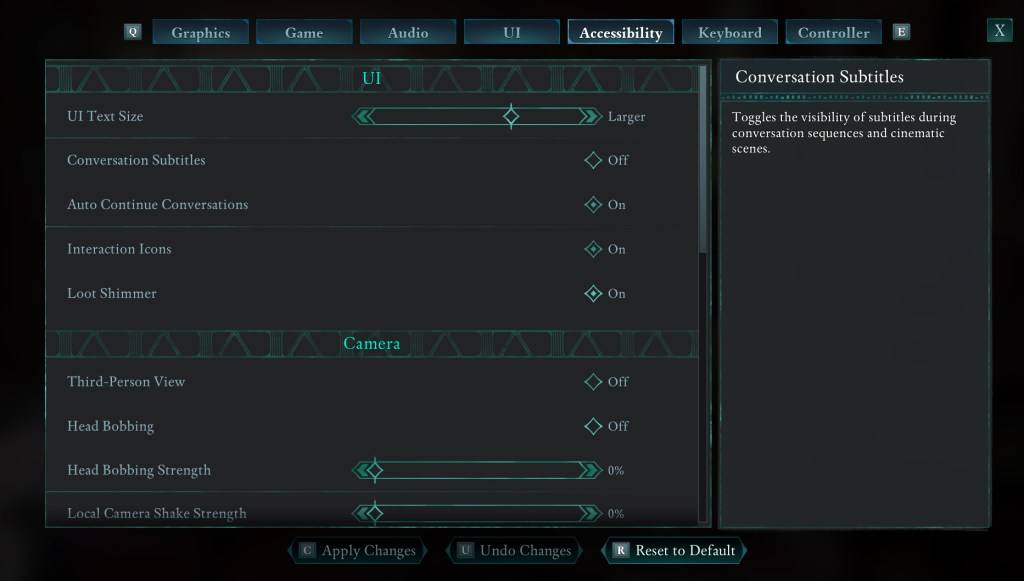
Avowed offers initial subtitle settings at the game's start, but you can adjust these later. You have two convenient locations to manage your subtitle preferences:
- Navigate to the "Settings" menu.
- Access either the "UI" or "Accessibility" tabs.
- Locate the "Conversation Subtitles" and "Chatter Subtitles" options.
- Adjust these settings to your liking. The "Accessibility" tab provides a clearer, more streamlined interface for these adjustments.
Why Some Players Disable Subtitles
While subtitles are beneficial for many (including those with hearing impairments), some players find them distracting. Ultimately, the choice is personal; use subtitles if you need or prefer them, and disable them if they hinder your enjoyment.
Avowed's Accessibility Features
Avowed offers a range of accessibility options, though perhaps not as extensive as some other titles. Beyond subtitle control, you can customize subtitle appearance (size, background opacity, display duration), and reduce motion sickness by adjusting camera shake and head bobbing. Additional features include aim assist adjustments, toggleable crouch/sprint, and other options designed to enhance the game's accessibility for a wider player base.
That's all there is to managing subtitles in Avowed. Enjoy the game!
Avowed is currently available.
-
 Jan 27,25Roblox: Bike Obby Codes (January 2025) Bike Obby: Unlock Awesome Rewards with These Roblox Codes! Bike Obby, the Roblox cycling obstacle course, lets you earn in-game currency to upgrade your bike, buy boosters, and customize your ride. Mastering the various tracks requires a top-tier bike, and thankfully, these Bike Obby codes deliver
Jan 27,25Roblox: Bike Obby Codes (January 2025) Bike Obby: Unlock Awesome Rewards with These Roblox Codes! Bike Obby, the Roblox cycling obstacle course, lets you earn in-game currency to upgrade your bike, buy boosters, and customize your ride. Mastering the various tracks requires a top-tier bike, and thankfully, these Bike Obby codes deliver -
 Feb 20,25Where to Preorder the Samsung Galaxy S25 and S25 Ultra Smartphones Samsung's Galaxy S25 Series: A Deep Dive into the 2025 Lineup Samsung unveiled its highly anticipated Galaxy S25 series at this year's Unpacked event. The lineup features three models: the Galaxy S25, S25+, and S25 Ultra. Preorders are open now, with shipping commencing February 7th. Samsung's web
Feb 20,25Where to Preorder the Samsung Galaxy S25 and S25 Ultra Smartphones Samsung's Galaxy S25 Series: A Deep Dive into the 2025 Lineup Samsung unveiled its highly anticipated Galaxy S25 series at this year's Unpacked event. The lineup features three models: the Galaxy S25, S25+, and S25 Ultra. Preorders are open now, with shipping commencing February 7th. Samsung's web -
 Jul 02,22Isophyne Debuts as Original Character in Marvel Contest of Champions Kabam introduces a brand-new original character to Marvel Contest of Champions: Isophyne. This unique champion, a fresh creation from Kabam's developers, boasts a striking design reminiscent of the film Avatar, incorporating copper-toned metallic accents. Isophyne's Role in the Contest Isophyne ent
Jul 02,22Isophyne Debuts as Original Character in Marvel Contest of Champions Kabam introduces a brand-new original character to Marvel Contest of Champions: Isophyne. This unique champion, a fresh creation from Kabam's developers, boasts a striking design reminiscent of the film Avatar, incorporating copper-toned metallic accents. Isophyne's Role in the Contest Isophyne ent -
 Jan 11,25Jujutsu Kaisen Phantom Parade: Tier List Revealed This Jujutsu Kaisen Phantom Parade tier list helps free-to-play players prioritize character acquisition. Note that this ranking is subject to change with game updates. Tier List: Tier Characters S Satoru Gojo (The Strongest), Nobara Kugisaki (Girl of Steel), Yuta Okkotsu (Lend Me Your Stren
Jan 11,25Jujutsu Kaisen Phantom Parade: Tier List Revealed This Jujutsu Kaisen Phantom Parade tier list helps free-to-play players prioritize character acquisition. Note that this ranking is subject to change with game updates. Tier List: Tier Characters S Satoru Gojo (The Strongest), Nobara Kugisaki (Girl of Steel), Yuta Okkotsu (Lend Me Your Stren
